Microsoft is always breaking new ground to provide users with tools that can enhance their productivity and professional performance. However, the misleading part always pertains to the integration of a new and enhanced tool into your system and its usage. For example, this article will deal with the inner workings of the OFX files.
So, what are OFX files?
The abbreviation stands for Open Financial Exchange. It’s a special file format designed for financial data. With the accumulation of this kind of data, it was necessary to provide an adequate tool that meets the needs of the users in the financial world. However, it is still not a file format that is supported widely. But it can integrate partly with Intuit, Quicken, and GnuCash in a sense that these programs can open OFX files and read them.
How to open OFX for free?
It may seem that opening an OFX file can cost you money, but it doesn’t have to. For example, GnuCash is a freely available finance application that you can use to open OFX files. To do that, you can follow these steps:
Pro Tip: It is possible to fix many PC issues by using the PC Repair tool. PC Repair is easy to use and reliable Windows optimization software developed to fix hundreds of system issues.
Special offer. About Outbyte, uninstall instructions, EULA, Privacy Policy.
- Step 1. Go to the tool’s official website and download it to your computer.
- Step 2. Even though this is an official application, you should be aware that downloading an application from the internet with an insecure connection can cause you a lot of issues. We advise using protective software, like Auslogics Anti-Malware, to make sure your device stays safe.

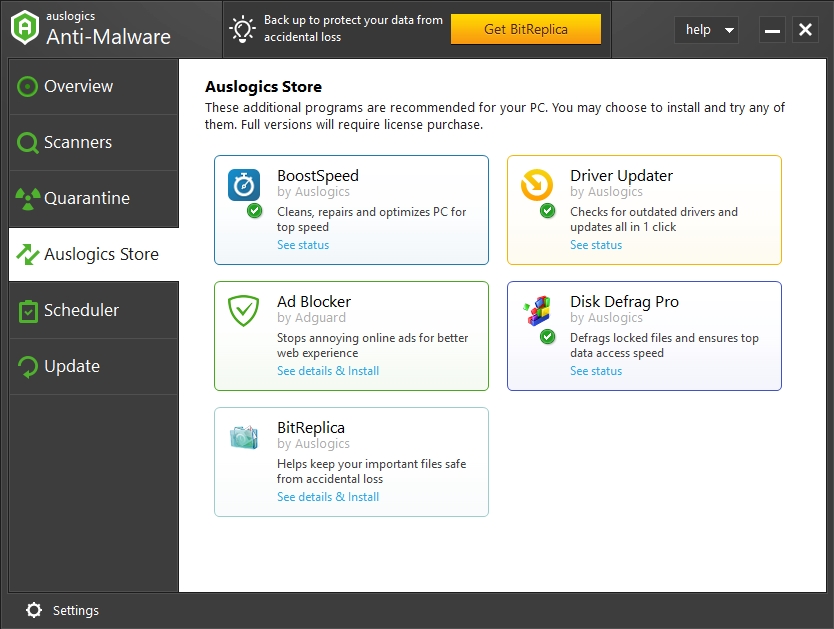
- Step 3. After you have the software installed on your computer, you can right-click the OFX file and scroll Properties in the opened window.
- Step 4. Choose More apps> Look for another app and select GnuCash.
- Step 5. All your OFX files will open with GnuCash from now on.
Another handy option is available on how to open OFX file in excel for those who don’t want to expose their device to a lot of new tools. Follow the instructions below to understand the algorithm.
- Step 1. Open the Excel spreadsheet application and open the File tab.
- Step 2. Click Open a new window.
- Step 3. Select All files from the drop-down menu.
- Step 4. Find the OFX file that you want to open and click Open.
- Step 5. You will be asked in the dialog, answer Yes to confirm.
- Step 6. Select “As an XML table’ option and hit Ok.
- Step 7. The OFX file will now be generated into an XML spreadsheet for your convenience.
We hope this guide helped to understand what OFX files are and what are the easy ways to open them for free.