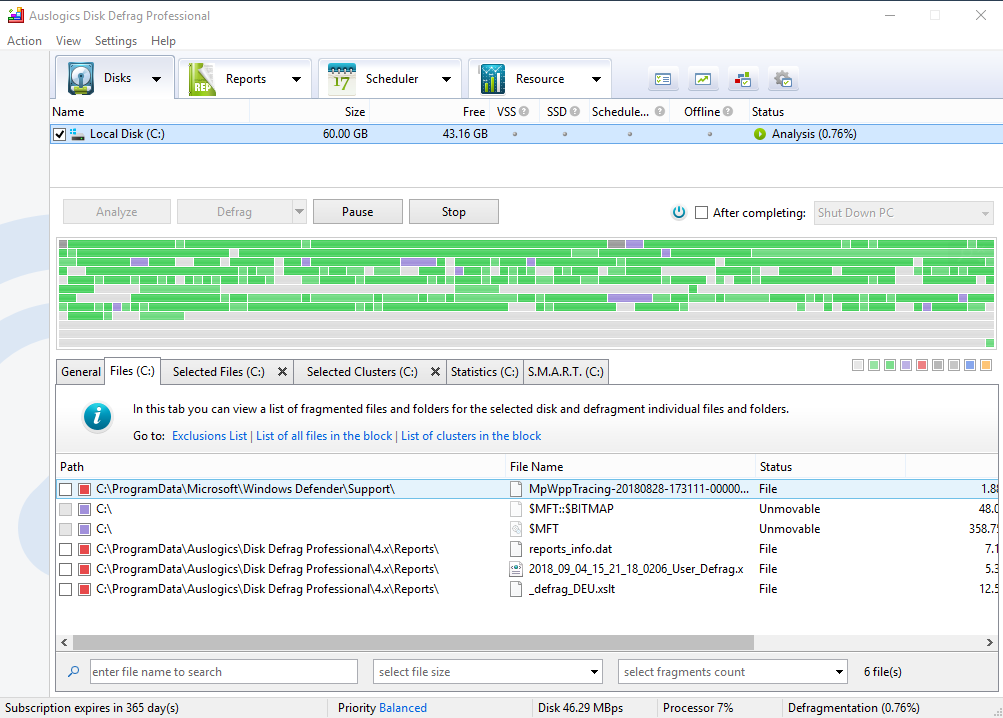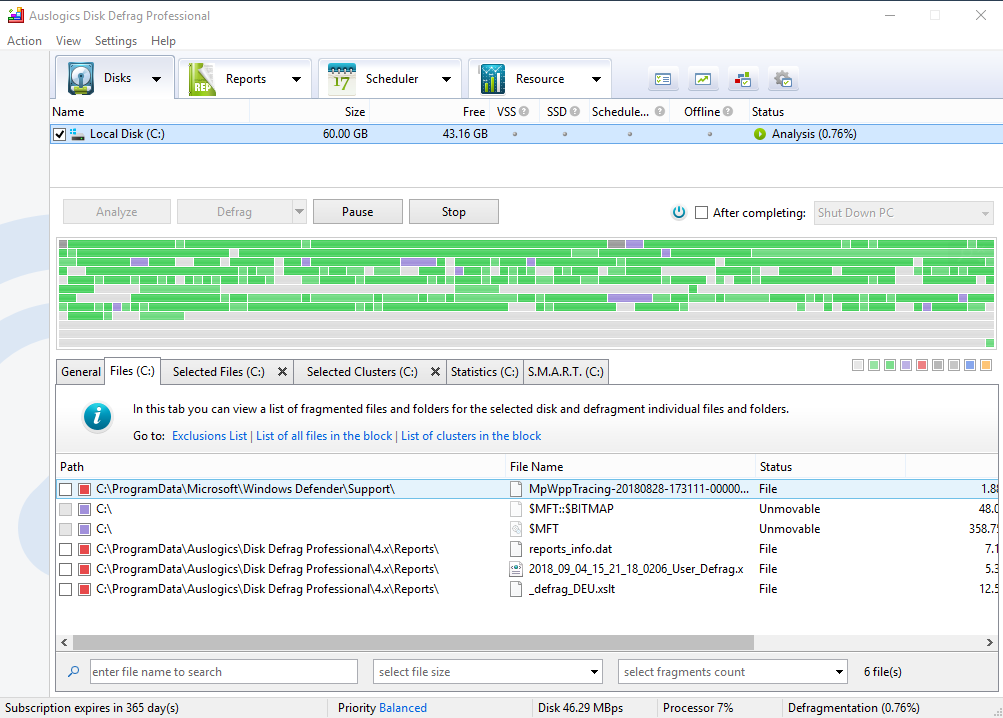Cortana is a voice-activated virtual assistant that Microsoft introduced to the world in 2014 (originally as part of a suite for Windows 8.1). Since then it has been improving its functions continuously and integrating with all the versions of Windows with an admirably increasing pace.
One of the most welcomed improvements was the cross-platform integration and compatibility. Using Cortana has definitely become easier over time. There are, however, some minor and unfortunate glitches that Microsoft has yet to fix. One especially frustrating problem is when there is no warning for low battery using Cortana. This mishap happens precisely because of the cross-platform integration, and in this article, we will explain how to fix this nuisance.
First, you have to enable low battery notifications in Windows 10 Mobile
This might be the source of the problem, but not in its entirety. You have to be logged in with the same Microsoft account in both Windows 10PC and Windows 10 Mobile devices to make this fix work. Next, proceed with this guide to enable cross-platform notifications:
Pro Tip: It is possible to fix many PC issues by using the PC Repair tool. PC Repair is easy to use and reliable Windows optimization software developed to fix hundreds of system issues.
Special offer. About Outbyte, uninstall instructions, EULA, Privacy Policy.
- Step 1. Access Cortana on your Windows 10 Mobile device
- Step 2. Open Notebook and choose Settings.
- Step 3. Find the setting “Send notifications between devices” and check if it’s turned on. If it’s not, turn it on. This way you have allowed communication between Cortana on your PC and your phone.
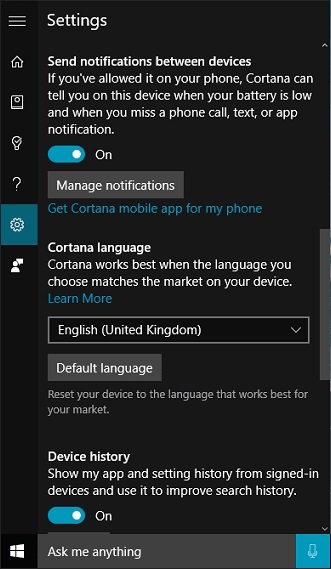
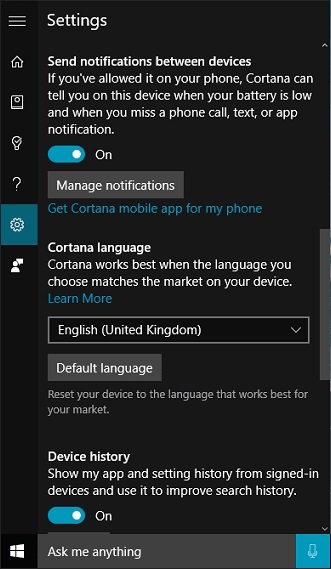
If you were using two different Microsoft accounts or if your notifications were off, you probably didn’t receive alerts about new messages, missed phones calls, and your battery status.
Second, you have to enable notifications between devices on your Windows 10 PC
If this part of the guide is unclear, it’s because you need to make the same changes to the settings on your computer as to your mobile phone for this fix to work. They are, after all, connected into one cross-platform system that Cortana is using.
- Step 1. Open Cortana settings on your computer
- Step 2. Find the setting called “Send notifications between devices” and check that it’s on. Turn it on if it’s turned off.
- Step 3. You will get a list of all your devices connected to one network. Choose the ones that you want to receive notifications from and which ones will be allowed to send you the information.
- Step 4. When you choose one of the devices you need to get notifications from, go to “Sync Notifications with mobile device”
- Step 5. Select “Mobile App Notifications”
- Step 6. Find low Battery Warnings” and select this option. This will trigger the sending of a notification to your PC whenever your mobile is on low battery, and you will get a mobile notification if your computer’s battery is low.
Now, we should address the issue you are having with your battery life
If your computer often experiences low battery issues, you should check the hardware and see if the problem is with some settings you can tweak. To check the battery life, you can use the built-in addition in Windows 10 called Battery Saver. Use the Windows key +I shortcut and then follow this pathway: System > Battery.
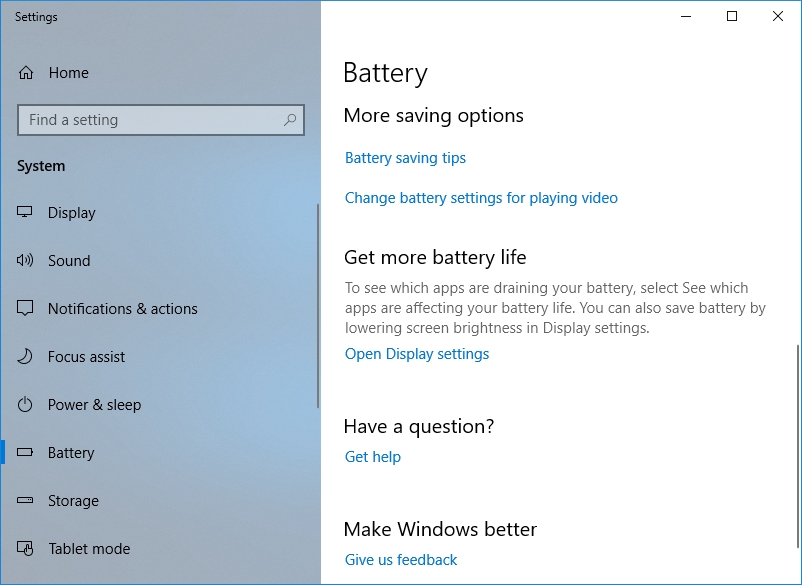
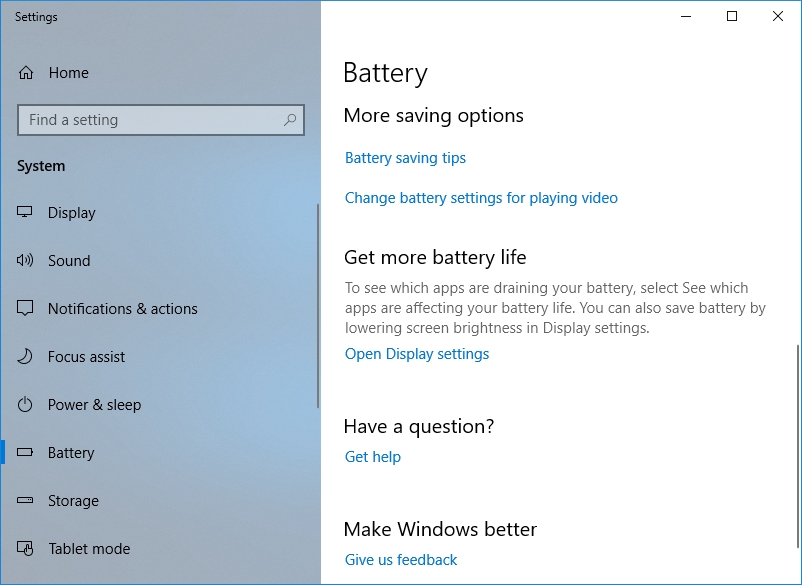
Remember, using Cortana on Windows 10 really uses up the battery life, since the functions it can carry out are quite broad. If, however, you are not using Cortana and you have checked there is no other reason for your battery dying so fast, you should try defragmenting your disk. If you are an experienced technician, you can probably use a fix-it guide and do it yourself, but if you are not – we suggest you use a free tool such as Auslogics Disk Defrag. It will help you to defragment an average-size hard drive in less than 10 minutes, and it’s absolutely free.