The Microsoft Store (formerly known as the Windows Store before October 2017) is a vital system app in Windows 10. It is the primary source of Universal Windows Apps after all. Like all Windows system applications or programs, some problems, which severely disrupt its operations and affect the activities of users, tend to spring up from time to time.
In this guide, we will examine Emerging issue 70008 and similar problems on Windows 10 that prevent people from launching the Universal Windows Applications or even the Microsoft Store itself. As far as we know, in other variations or strains of the problem, the use of the Start Menu function might be affected too.
A good number of Windows 10 users have stated that the apps they got from the store are refusing to open. Several reports indicate that the issue in view mostly occurs on Windows 10 systems with multiple user accounts in use.
Pro Tip: It is possible to fix many PC issues by using the PC Repair tool. PC Repair is easy to use and reliable Windows optimization software developed to fix hundreds of system issues.
Special offer. About Outbyte, uninstall instructions, EULA, Privacy Policy.
The problem was widespread enough to get Microsoft’s attention and the operating system maker classified and tagged it as the new and emerging issue 70008.
There are other similar emerging issues:
- Emerging issue 67758. This problem prevents Universal applications from running or functioning properly
- Emerging issue 97275. We believe this one majorly appears due to the activities of security programs like your antivirus
- Emerging issue 6619. This strain of the problem is probably the mildest strain of the lot as it only exists when a PC lacks specific updates
How to fix Emerging issue 70008 on Windows 10 and similar problems?
Now it is time we explored effective solutions to fix Emerging issue 70008. A good number of the fixes we will outline might help some users to fix Emerging issue 67758 on Windows 10. Others might help you to get rid of Emerging issue 97275.
Nevertheless, it would be best if you learned how to prevent Emerging issue 67758, Emerging issue 97275, Emerging issue 6619, and similar problems. However, that is a topic for another day.
As usual, we recommend that you begin with the first fix on the list and work your way down. You need not go on once you arrive at the fix, which proves successful in resolving the problem that is disturbing your computer.
Download and run the troubleshooter provided by Microsoft:
We earlier referenced Microsoft’s knowledge about the issue, and this fix is a testament to that statement. The operating system maker worked to create a troubleshooter that users can employ to get rid of the problem. All you have to do is download and run the troubleshooting tool. Follow these instructions:
- Open your web browser. After the program window comes up, you must input the following code into the address bar or text field present to perform a search on Google: cssemerg70008.diagcab
- From the results list that appears, you must click on the first item there (usually a link to a Microsoft’s support webpage). Go through the information on the page if you like. In the end, you must scroll down to the Resolution menu and click on the Troubleshooter link to download the necessary file
- Your browser should fetch the file from Microsoft servers and save it. Once the download is complete, you have to click or double-click on the downloaded item to run it. Follow the instructions that come up on your screen to ensure that the troubleshooting process is successful in identifying and resolving Emerging issue 70008 on your Windows 10 PC
If everything goes smoothly, then you might have to restart your system to allow the changes become effective. If the operation proves successful, then you will now be able to launch or open the Universal apps or the Microsoft Store app without trouble
Check your antivirus:
A proportion of users (too significant to ignore) noticed that their antiviruses gave rise to their problem, and we find it difficult to fault their claims. Antiviruses and other security applications are strong programs that demand a lot of permissions, powers or privileges to function correctly. It is only logical that they are capable of causing Emerging issue 70008 and similar problems.
The operations they carry out tend to interfere with certain system processes or affect specific Windows features. To fix the problem, you will have to reduce the level of power your antivirus possesses, or you might have to take it all away.
We recommend that you carry out the necessary procedures in a progressive manner to lessen whatever fallout or downsides that might result from them.
- You can start by disabling your antivirus and see how things go. Open its app, navigate through its settings or menu and locate the Real-time protection feature or any similar functionality, which you have to disable. Turn any other dominant feature you have access to and observe the new state of your PC.
- As usual, you might have to restart your system to ensure that any changes that have occurred become effective. If nothing changed (which means your problem persists), then you might have to move on to even more disruptive procedures.
- If you strongly suspect that your antivirus is the cause of your headache, then no one can blame you if you moved on to uninstall it. Whatever happens, ensure you carry out the installation process correctly to ensure that there are no remnants or leftover files from your antivirus capable of causing trouble. At the end of it all, you must reboot your again PC for obvious reasons.
- When your computer comes on and Windows settles down, you must check if you can now open and run the Universal apps or the Microsoft Store itself. If everything goes smoothly, then you have all but confirmed that the antivirus was to blame for your trouble.
Nevertheless, you cannot leave your system without any form of security or protection. Your current setup could lead to other problems, some of which are even worse than the one you just resolved. To this end, we ask that you download and run Auslogics Anti-Malware at once.
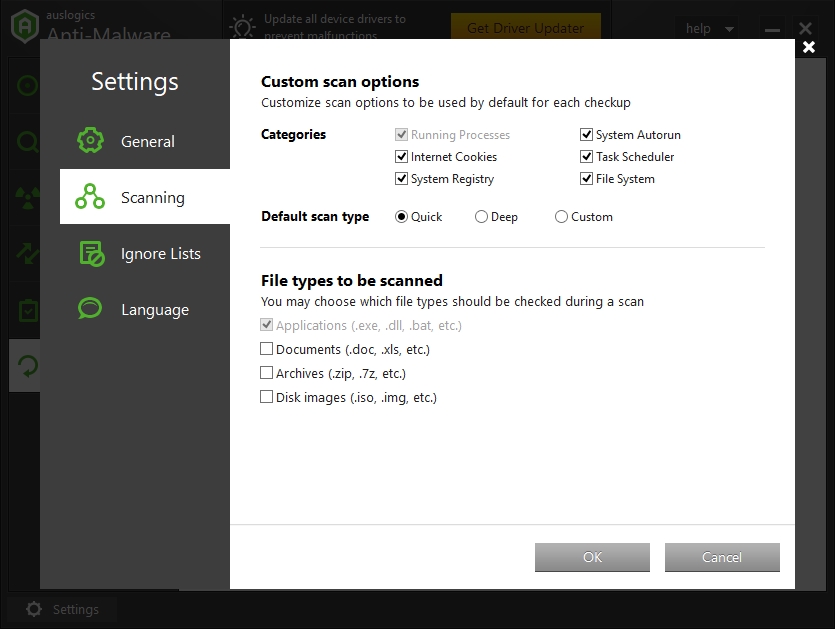
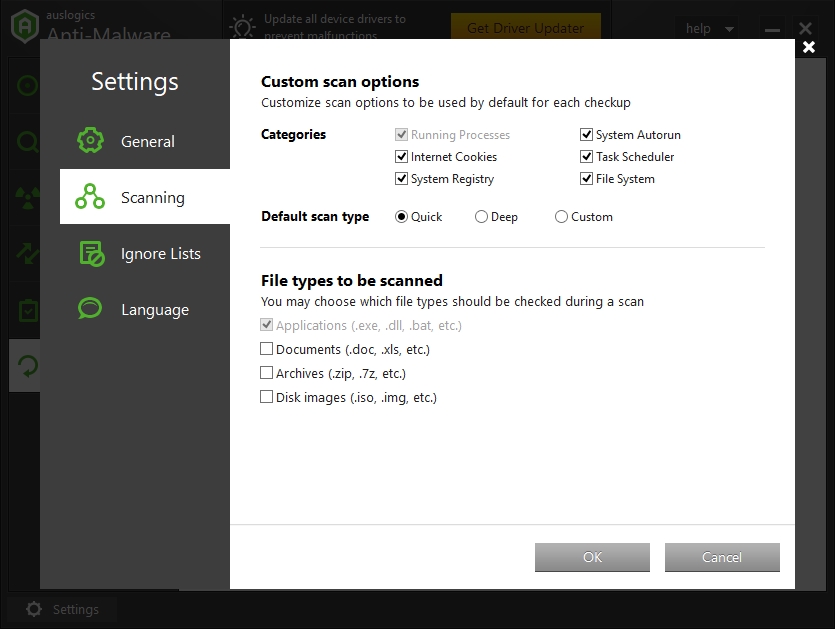
The recommended app is a superb security tool that works hard to keep threats out of your computer, and at the same time, it goes about its job without interfering with the operations of other applications. For example, it is highly unlikely that the software conflicts that lead to Emerging issue 70008 would have occurred with this app.
Even if you did not have to install your antivirus, you would do well to improve your current security setup with the addition of Auslogics Anti-Malware. It will help to provide that extra layer protection which might prove incredibly useful in cases where something dangerous gets past your antivirus or main security program.
Run some commands on PowerShell:
The operations you are going to carry out here are incredibly effective in scenarios where you are unable to launch the Microsoft Store app.
While PowerShell might provide the environment you need to run the code, you must not lose sight of the fact that it is a powerful system program and the procedures carried out on it tend to have far and wide-reaching effects. Therefore, if you make mistakes, you might end up causing severe damage to your system or its components.
We recommend that you create a system restore point now. It will prove very handy if things go wrong. Once you are ready, follow these instructions to do the needed work on PowerShell:
- Press the Windows button on your keyboard or click on the Windows Start icon that is always visible on your desktop screen. Input the following keyword into the text field present to do a quick search: PowerShell
From the results that appear, you will see Windows PowerShell (Desktop app). Right-click on it and select Run as administrator from the short menu list you see. A small window or dialog box from User Account Control might appear to seek confirmation for the action you initiated. Click on the Yes button there to confirm and move on
- After the Administrator: Windows PowerShell program window shows up, you must input some lines of code (one after the other), press the Enter key (once you finish inputting each one of them) and wait for its execution before you move on to the next one. Here you go:
- Get-appxpackage -packageType bundle |% {add-appxpackage -register -disabledevelopmentmode ($_.installlocation + “\appxmetadata\appxbundlemanifest.xml”)}
- $bundlefamilies = (get-appxpackage -packagetype Bundle).packagefamilyname
- get-appxpackage -packagetype main |? {-not ($bundlefamilies -contains $_.packagefamilyname)} |% {add-appxpackage -register -disabledevelopmentmode ($_.installlocation + “\appxmanifest.xml”)}
- After you finish running all the necessary commands, you are free to close the PowerShell program window and check if your problem persists. If you noticed that nothing changed, then do a reboot of your PC and check again when it comes on.
Install the latest Windows updates:
We earlier established that a specific strain of emerging issues can only exist on a system that lacks certain Windows updates. With this in mind, we can safely infer that the download and installation of Windows updates might be enough to stop Emerging issue 70008.
After all, Windows updates often contain bug fixes to several problems or improvements that prevent issues from coming up in the first place. To be fair, Microsoft designed Windows 10 to automatically check for and download updates in the background without much input from its user. Therefore, the chances of you missing an upgrade if you are running the latest version of Windows is quite low.
We understand, however, that some users might have done certain things to stop Windows from downloading and installing updates. Similarly, due to other unforeseen variables or events, the possibility of you missing an update might be higher than it should typically be.
If your system does not have all the necessary updates, then you must try to download and install the latest updates manually. Follow these instructions:
- Press and hold the Windows button on your keyboard, then tap the letter I key to open the Setting app. After the program window comes up, click on Update and Security to enter the menu for this section
- On the next screen, under the Windows Update menu, you should see the Check for updates button. Click on it, and your system will get in touch with Microsoft servers to see if there are any updates that your PC lacks
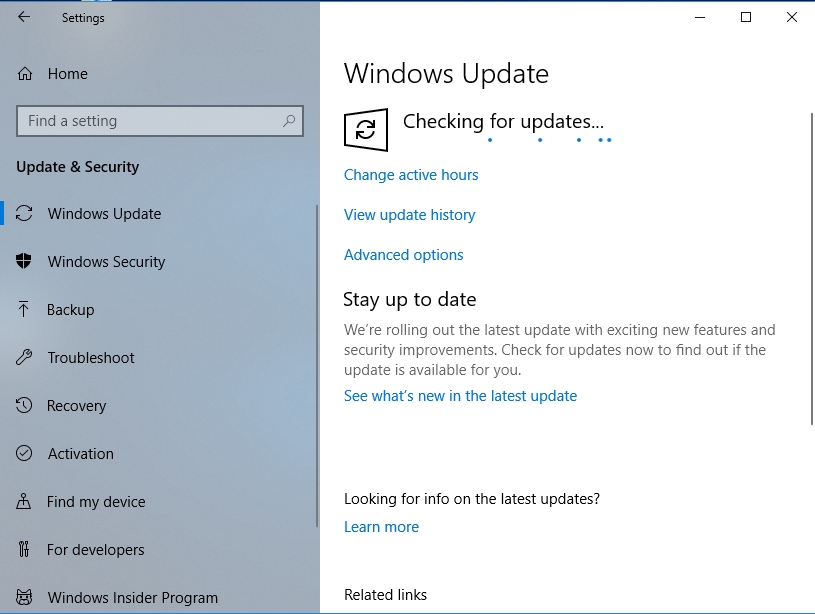
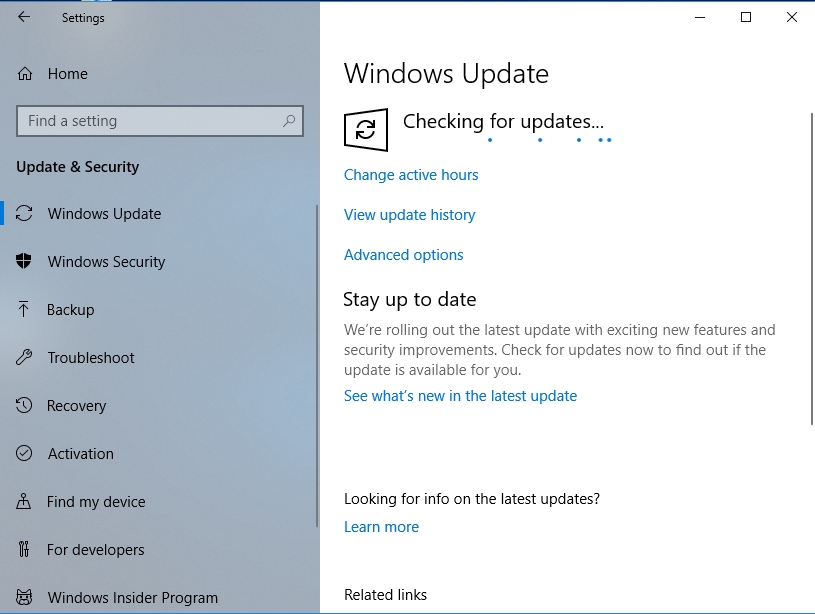
If there is nothing for you to download and install, you will see a message stating that your PC has all the latest updates. In that case, you can do only little since this procedure does not apply to you. Move on to other fixes.
On the other hand, if Windows finds something, then it will download and install the necessary updates as required. It will probably do this in the background for your convenience. After it completes its job, you will see a message prompting you to restart your system to let the new changes become effective. We insist that you reboot your system even if no notification to this effect came up.
After your system comes on and Windows ends up in its normal state, you must verify that Emerging issue 70008 is no more. Try to open the Microsoft Store application or any Universal app and see how things go from there.
Use System Restore:
If you belong to the select group of users who started to struggle with the problem not long after they downloaded and installed a specific Windows update, then going back in time with System Restore is your best bet in resolving the issue.
If you suspect that Emerging issue 70008 was a result of something you did, then a similar operation using System Restore is probably going to be sufficient enough too. It does not matter if you cannot remember what exactly it was. All you need is an idea of how far back in the past you must go.
Here are the instructions you need to follow to use System Restore on Windows 10:
- Press the Windows button on your keyboard or click on the Windows Start icon that is always visible on your desktop screen. Input the following keyword into the text field present to perform a quick search for it: restore
From the results that appear, click on Create a restore point (Control Panel)
- After the System Properties program window shows up, under the System Protection tab, you should see the System Restore button. Click on it. On the System Restore screen that comes up, click on the Next button there
- Select the restore point that you want to use to highlight it. Click on the Next button to continue with the process. Follow any other instruction that comes on your screen to complete everything. Windows will now revert your system to the state it was in during the selected time and date.
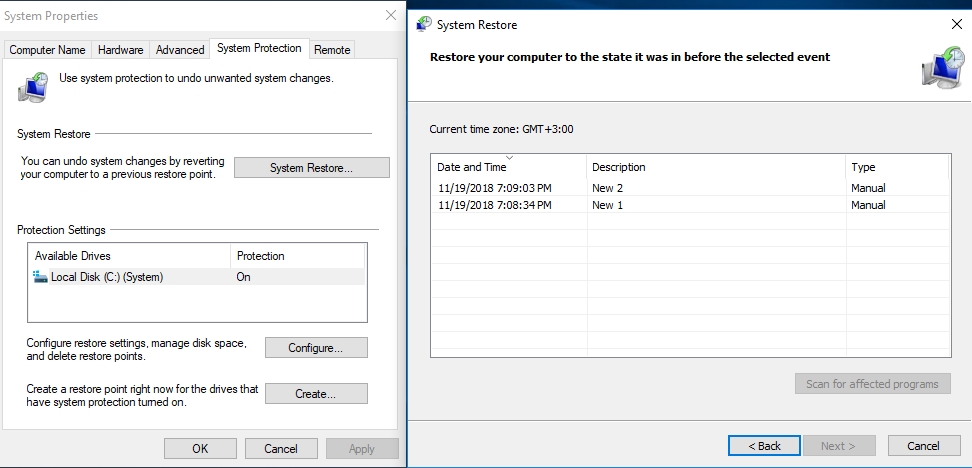
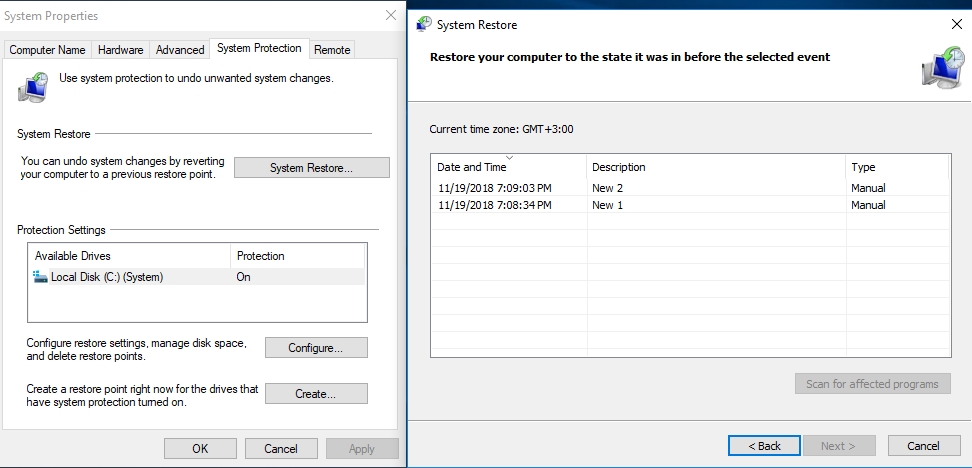
Your PC will restart, and after Windows boots up and settles down, you will see a message indicating that the operation was a success. Emerging issue 70008 should be no more in your computer’s current state.
As time goes on, in theory at least, Windows will automatically search for, download and install updates. Therefore, to make your solution remain a permanent fix, you will have to stop your system from downloading the update that caused the problem. Check the web for the update-blocking tool provided by Microsoft. Download, run it and follow the instructions that come up.
If at this point you are still struggling with the issue, then you must check out our list of other things to try to resolve Emerging issue 70008 on Windows 10. We had to include them in fewer details to keep this article at a reasonable length.
Other things to try to resolve Emerging issue 70008 on Windows 10:
- Run several scans, using the SFC and DISM tools. This way, you get to fix the corruption in system files that could be responsible for your headache.
- Do a clean boot to find out if the problem has something to do with third-party software and isolate its source accurately if possible
- Uninstall and reinstall apps: This fix is particularly useful if you found out that you could not open only one app or just a small minority of applications.
- Create a new user account and sign in to Windows with it. If it works, then you will know that Emerging issue 70008 was a result of your old user account being corrupted.
- Perform an in-place upgrade. We left this as the last thing for good reason. It is a very disruptive fix, and you should attempt it only when you have no other choice—if all else fails.
Undoubtedly, by now, our fixes must have proved successful in helping you resolve the Emerging issue 70008 problem on Windows 10.