“Success does not consist in never making mistakes,
but in never making the same one a second time.”
– George Bernard Shaw
Pro Tip: It is possible to fix many PC issues by using the PC Repair tool. PC Repair is easy to use and reliable Windows optimization software developed to fix hundreds of system issues.
Special offer. About Outbyte, uninstall instructions, EULA, Privacy Policy.
The Mafia franchise is one of the most popular third-person games of this generation. Personally, it is one of my favorites. It is a very entertaining game and will keep gamers engaged for long periods of time. But some users reported that they had encountered some issues with Mafia 2 on Windows 10, which is what we will be addressing in this article.
Here are some of the problems we will be discussing and their fixes:
Mafia 2 crashes on startup
- Uninstall PhysX
- Open Mafia 2 in compatibility mode
- Disable overclock settings
- Remove Steam Overlay
- Switch off anti-aliasing
- Switch off problematic applications
- Check that your drivers and software are up to date
- Delete videoconfig.cfg
- Start the game as an administrator
10.Check the game cache
11.Add Mafia 2 to the list of exceptions of your firewall or anti-virus
12.Switch off PhysX
13.Reinstall the game
14.Reset BIOS settings
15.Change videoconfig values
Mafia 2 flickering textures fix / black screen
- Change the Videoconfig file
- Change your monitor or connect the PC to another screen/TV
Low fps on Mafia 2
- Delete some specific files from the Cloth folder
- Delete the Effects directory
Freezing issues on Mafia 2
- Start the game in windowed mode
- Reinstall the game
- Check if your computer meets the minimum requirements to play the game
How to fix mafia 2 graphics issues?
- Update your graphics drivers
- Check the temperature of your graphics card
Mafia 2 crashes on startup fix
Solution 1. Uninstall PhysX
PhysX is a tool which augments the performance of your graphics card. Mafia 2 uses it very much and in some cases, it may cause your game to crash. Try uninstalling PhysX to see if it fixes your problem. Do this with the following steps:
- Click on the folder icon on the taskbar to open File Explorer.
- Navigate to Program Files/Steam/steamapps/Common/mafia ii/3rd
- Find PhysX_9.10.0513_SystemSoftware.msi and run it. Select the uninstall option.
- Restart your computer when the process is complete and try running the game again.
Many users reported that this method had solved the problem for them. So, if you want to use PhysX again, you can reinstall it.
Solution 2. Run Mafia 2 in compatibility mode.
This is one of the most common fixes when it comes to games not running properly on your computer. Use the following steps to run the game in compatibility mode:
- Right-click on the Mafia 2 shortcut on the desktop.
- Select Properties from the pop-up menu.
- Go to the Compatibility tab and check the Run this program in compatibility mode for box.
- Select Windows 7 or 8 from the drop-down menu.
- Click Apply and OK to confirm that changes were made.
- Try running your game again.
You can also run the compatibility troubleshooter to fix the Problem:
- Right-click on the Mafia 2 shortcut on the desktop and select Properties from the drop-down menu.
- Navigate to the Compatibility tab and select Run compatibility troubleshooter.
- Windows will now try to find and fix compatibility issues with your game.
- On the next window, choose Try recommended settings.
- Select Test the program to run your game.
Solution 3. Disable overclock settings
Overclocking is a process to improve the performance of your hardware. But at the same time, it will cause overheating which can lead to issues like game crashes. If this setting is applied to any of your hardware, it is advisable to disable it:
- Restart your PC.
- Before it displays the Windows logo screen, press Del or F2 on your keyboard to open BIOS settings. These keys vary depending on the manufacturer of your motherboard. Go to the Advanced tab > Performance. Now, look for the overclocking option and disable it. Save the settings and exit the BIOS menu by pressing F10 on the keyboard. Choose Yes if you are asked to exit with saving the changes.
- Now, get into Windows and try to run your game.
Solution 4. Turn off Steam Overlay.
Steam Overlay has been reported to cause issues on Mafia 2, such as crashing and freezing. To fix this problem, all you need to do is to disable it:
- Launch Steam and navigate to your game Library.
- Right-click on Mafia 2 and select Properties.
- Uncheck Enable the Steam Overlay while in-game box in the General tab.
- Confirm your changes and run the game.
- This process will prevent you from seeing Steam notifications like achievements or messages. But it should solve the crashing issues.
Solution 5. Switch off anti-aliasing.
This is also another method which has worked for many gamers experiencing game crashes. All you need to do is to get into the in-game settings of Mafia 2 and disable the anti-aliasing option.
Solution 6. Switch off problematic applications.
Third-party applications running in the background have also been reported to be the cause of Mafia 2 crashing. They use up CPU and GPU which are supposed to be used by the game. Make sure you have no background apps running before you launch Mafia 2.
Solution 7. Check that your drivers and software are up to date.
This is one of the most important things a PC gamer should check before running any games on their computer. Drivers and software such as PhysX and Microsoft Visual C++ should be up to date before you launch Mafia 2. There are various ways to update your drivers:
- Via Device Manager.
- Right-click on the Start or Home button and select Device Manager.
- Right-click on the device you want to update and select Update driver
- You will be prompted to automatically search and download the driver from the internet or install the driver from a location on your computer. Choose the first option.
- Windows will now download and install the latest driver for your device.
- Manually download the driver from the manufacturer’s site. For this method, you have to know the model of our device to be able to download its driver. Downloading something different will cause your device to malfunction. The drivers are usually located in the Support section of the site.
- Download and install Auslogics Driver Updater. For this method, you do not need to do anything extra. This tool will scan your computer for missing and outdated drivers, download and install them in one click. It saves you a lot of time unlike the other 2 methods above. It will download the manufacturer-recommended versions of your drivers.
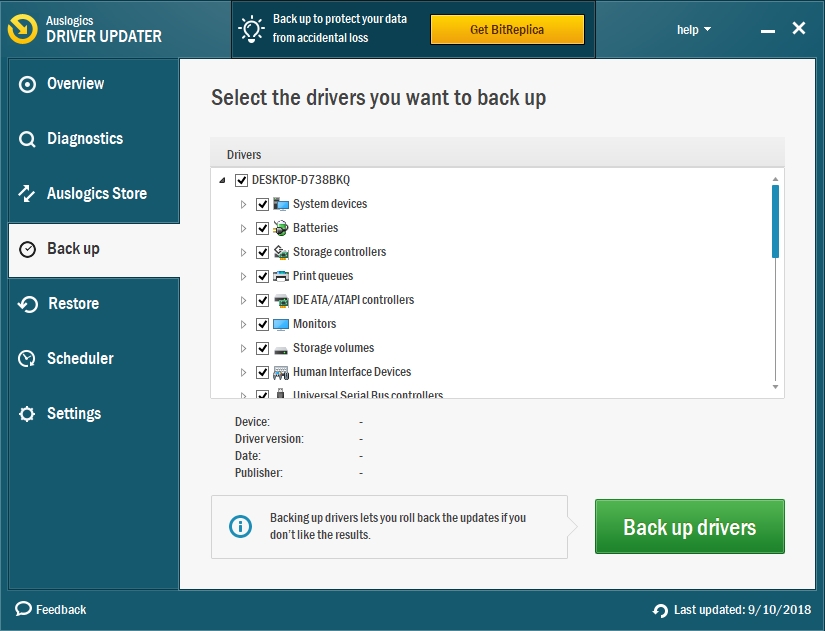
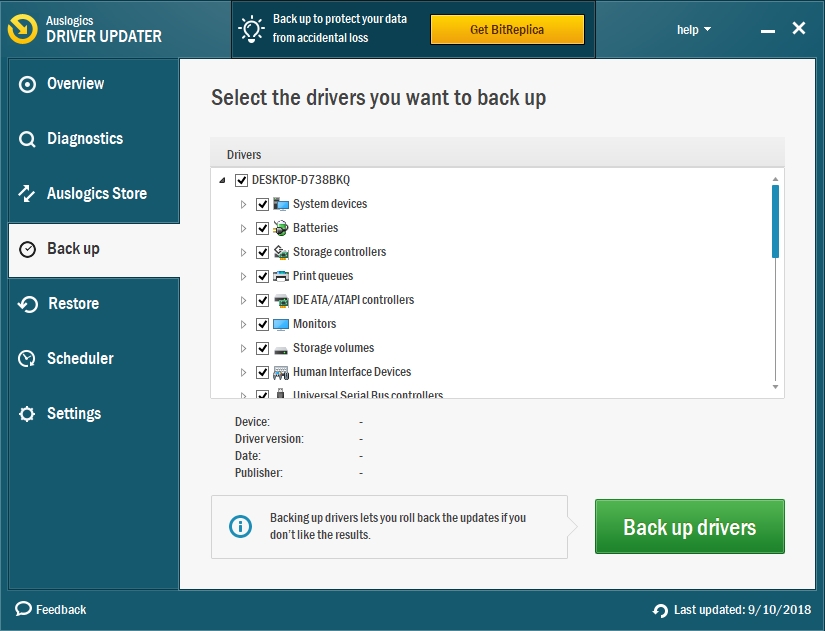
Solution 8. Delete videoconfig.cfg
Many users reported that the videoconfig.cfg file had caused Mafia 2 to crash. So, we advise you to delete this file from your system. Use the following steps:
- Press the Windows key + R on your keyboard to open the Run window.
- Type %localappdata% in the search box and press Enter.
- In the next window, go to 2K Games\Mafia II\Saves.
- Find the videoconfig.cfg file and delete it.
- Now, launch your game again.
- Note that this step needs to be repeated every time before you launch your game.
Solution 9. Run the Mafia 2 as an administrator.
You will have to run the game as an administrator if you are witnessing crashes on Mafia 2. Follow the steps below:
- Right-click on the Mafia 2 shortcut or exe file on the desktop and select Run as administrator from the drop-down menu.
- Users have reported that this has solved the issue for them.
Solution 10. Verify the game cache.
Corrupted files may also cause your game to crash. We advise you to verify your cache if you are witnessing this issue. To do this, follow these steps:
- Launch Steam and go to the game Library.
- Right-click on Mafia 2 and select Properties.
- Go to the Local Files tab and click Verify Integrity of Game Cache.
- Try running your game again when the process is completed.
Solution 11. Add Mafia 2 to the list of exceptions of your firewall or anti-virus.
Make sure that before you launch your game, the following folders are added to the list of exceptions of your antivirus:
- C:\Program Files (x86)\Steam\steamapps\common\mafia II
- C:\Users\*Username*\AppData\Local\2K Games\Mafia II
Sometimes, your firewall or anti-virus may be blocking the .exe file from launching. So, this method will stop this from happening.
Solution 12. Disable PhysX
It is also advisable to disable PhysX when you are experiencing crashes in Mafia 2. To do this, launch the game and turn off PhysX in the Video options of the game.
Solution 13. Reinstall the game.
Reinstalling the game will reset the game settings and eliminate all the changes you made which might have affected the normal and smooth functioning of the game. We also advise you to update your graphics drivers to their latest versions.
Solution 14. Reset BIOS settings.
Note that this process will remove your computer’s warranty. To perform this step, unplug your computer completely from power, open the cover and then remove the bios battery from the motherboard. Wait for about 5-10 minutes for the battery to be completely drained before your insert it back. Connect your PC to power and try running your game again.
Solution 15. Change vdieoconfig values.
The configuration of the videoconfig file may also cause your game to crash. Do this to fix the problem:
- Navigate to C:\Users\yourAccountUserName\AppData\Local\2K Games\Mafia II\Saves.
- Find the videoconfig file and open it with Notepad.
- Modify all the 1’s to 0’s. For example, you will see something like this 0 0 1670 1041 1 0 0 0
- You need to modify it to 0 0 0670 0040 0 0 0
- Take note that these values will differ from yours.
- Save the file and exit, then try to launch your game.
Mafia 2 flickering textures fix / black screen fix
Solution 1. Modify the videoconfig file.
If you are witnessing flickering texture or a black screen when you launch Mafia 2, then we will suggest that you edit the videoconfig file. To do this, go to C:\Users\yourAccountUserName\AppData\Local\2K Games\Mafia II\Saves and open videoconfig, using Notepad. Modify your video resolution settings to your desktop resolution. Confirm the changes and launch your game.
Solution 2. Change your monitor or connect the PC to another screen/TV
Sometimes, black screen issues may be caused by resolution settings. Make sure that your display can support the resolution you have set for the game. If it can’t support it, then you will have to change your monitor or use another screen. When you have done this, change the screen resolution to 1024 x 768. Confirm the changes and switch off your computer. Now, use your old monitor to try to play the game.
Low fps on Mafia 2
Solution 1. Delete some specific files from the Cloth folder
Low fps may be caused by the PhysX feature, which is used by Mafia 2. This may cause your hardware to overwork. We advise gamers to delete certain files from your Cloth folder, using the following steps:
- Go to the Mafia 2 installation directory and find the Edit/APEX/CLOTH folder.
- Make sure to back up the folder on the desktop.
- Now, you can delete all the contents of the folder with the exception of files starting with VITO. You should not also delete m2skeleton and ClothRemapTable.
Solution 2. Delete the Effects directory.
- Go to the Mafia 2 installation directory and find the EDIT/APEX/Effects folder.
- Copy this folder to the desktop for backup
- Now, delete just the Effects folder from the directory.
Freezing issues on Mafia 2
Solution 1. Start the game in windowed mode.
Try to play the game in windowed mode to see if this fixes the issue. To do this, open the game and navigate to the Options menu. Go to graphics settings and check the windowed mode box.
Solution 2. Reinstall the game.
We advise to the reinstall the game is these issues still persist. It will be good to use a third-party uninstaller to completely delete the game from your PC. Use these simple steps to uninstall the game:
- Launch Steam.
- Select Library.
- Right-click on Mafia 2 and select Uninstall.
- Now, use a third-party uninstaller to remove all the remnants of the game from your system.
- Go to Library, download your game and install it again.
Solution 3. Check if your computer meets the minimum requirements to play the game.
The system requirements are very important criteria to check before installing a game on your system. If your system does not meet the minimum requirements of a game, then it will have lots of difficulty running the game.
Fixing mafia 2 graphics problem
Solution 1. Update your graphics drivers.
Graphics drivers are among the most important hardware for a game. You should always make sure that your drivers are up to date before playing any game. You should be using the manufacturer-recommended versions of the drivers.
Solution 2. Check the temperature of your graphics card.
Make sure that your graphics card is not overheating. If you see black lines on your screen when playing Mafia 2, then you will want to make sure that your computer’s cooling system is working well. If not, you will need to install an extra cooling system.
We hope that this article has solved your Mafia 2 issues. Share with others who encounter similar problems.
We appreciate your ideas and comments.
We are ready to answer any of your questions regarding the above topic.