A constantly crashing computer is a huge nuisance – especially if you are doing some continuous and important work. It also makes you realize how vital it is to back up your work constantly. The minute your computer crashes, you start looking for the causes and problems within your machine in a desperate attempt to fix it. Although for some, the problem may be a relevantly easy to solve, for others, however, the restart will unearth a deeper problem. Inevitably, you will have to invest some time in finding a fix that is right for you. In this article, we will focus on one of the causes of this issue and some possible methods for fixing it.
Unfortunately, computer crashes have affected many users. But what could possibly cause the computer to work fine one day and to crash unexpectedly the other day? Below you will find the list of the possible reasons. They can manifest themselves in the Blue Screen of Death aka BSOD, and the prompt message will say, “Your PC ran into a problem and needs to restart”. But that doesn’t really help, does it?
If you restart the computer, you get the message again, so it creates an infinite loop of restarts and prompts. To escape the loop, you need to take action immediately and find a fix. Read through all the methods first and pick out the one which is more relevant to you. Then try to apply it, and hopefully, this error will never appear again.
Pro Tip: It is possible to fix many PC issues by using the PC Repair tool. PC Repair is easy to use and reliable Windows optimization software developed to fix hundreds of system issues.
Special offer. About Outbyte, uninstall instructions, EULA, Privacy Policy.
What can be the cause of this error?
The cause of this exact issue is impossible to determine without taking a look at running programs on your computer. Pinpointing the causes includes answering the following questions:
- what kind of problems has your computer been experiencing lately?
- what kind of new software have you installed recently?
- what antivirus program are you using?
- do you have registry cleaning software?
- have you updated your drivers?
If you know the answers to any or some of these questions, it might be easier for you to find the right method for fixing your problem. If not, skim through the following methods and try them one-by-one until it’s fixed.
How to fix your PC ran into a problem and needs to restart issue?
Method 1.
The problem can stem from external hardware. If you have connected a USB device of some sort to your computer, that could cause it to restart or malfunction. Unfortunately, it’s not all very clear why some USB ports work and some don’t. It may be one of those glitches that will cost you a computer, so we advise to stop using the device that causes such a response.
Method 2.
Some users have reported that after checking all the systems, they still experience the Blue Screen of Death due to the overheating of the computer. There are always telling signs if this is happening – you might be experiencing random glitches of the screen or your laptop maybe physically overheated, and you can probably tell when the keyboard is warmer than usual. You can also use a monitor temperature tool to check the heating status. The fix is very simple – stop using your computer for a little while, give it at least 30 minutes of rest (unplug it and shut it down) and try to start it up again after that. See if the problem persists.
Method 3.
If you have recently installed any new software, that could be the cause of your computer restarting randomly. It doesn’t have to crash when you are using the said application, but to make sure that this is not the cause of the issue, we suggest you try uninstalling the new application and then trying to work without it. If the computer is working fine, consider using another type of software that is more compatible with your system.
Method 4.
Update your drivers. This method is intrinsically connected to the previous cause because if the problem is a driver, it may be the reason for random crashes – especially if it’s not compatible with your system. Another reason for malfunction is when you have updated the version of your application but forgot about the driver that provides the communication with the hardware of your computer. In this case, you should really use a tool such as Auslogics Driver Updater to schedule the needed updates and establish an automated system of driver maintenance. When it’s done automatically, it will save you a lot of time in the future – for example, in searching for the answers to the problems that you could have avoided if you had invested in some much-needed software.
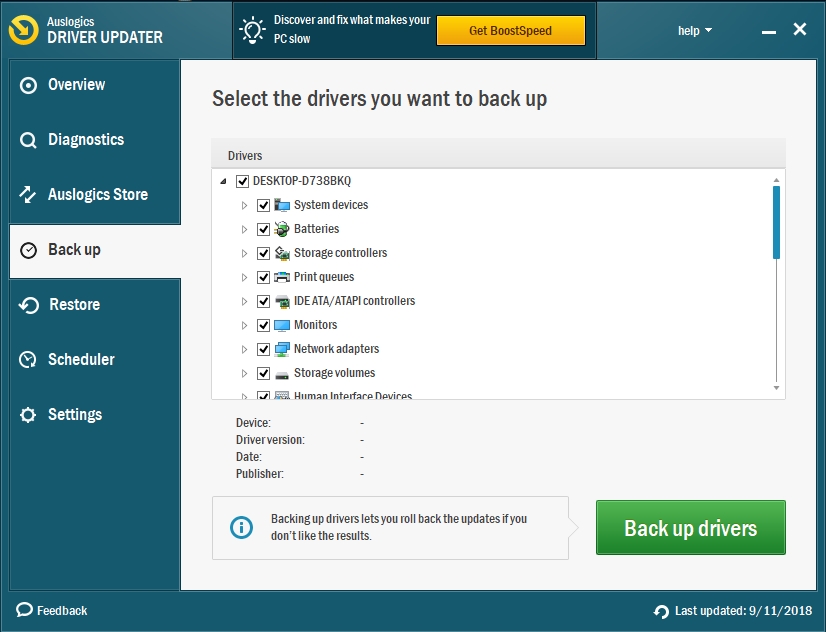
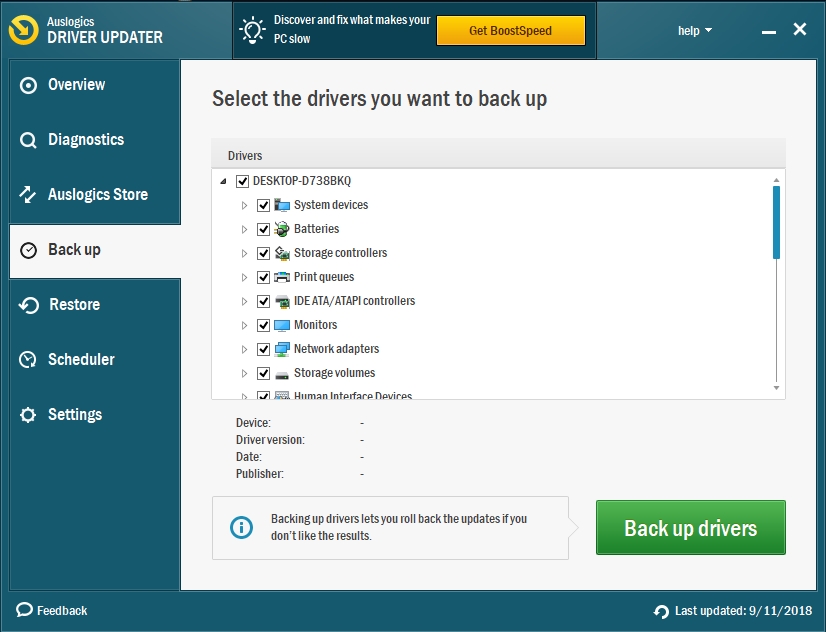
We hope this article has helped you fix the problem that you were having and you have successfully regained control over your computer.