“Opportunities don’t happen. You create them.”
— Chris Grosser
When there is a red mark on the sound icon of your computer, this means that your PC won’t play any sound. This is frustrating because you will not be able to listen to music or watch movies. This occurs due to several reasons:
Pro Tip: It is possible to fix many PC issues by using the PC Repair tool. PC Repair is easy to use and reliable Windows optimization software developed to fix hundreds of system issues.
Special offer. About Outbyte, uninstall instructions, EULA, Privacy Policy.
- Windows has disabled the device.
- Incompatible, outdated or corrupt sound drivers.
When this occurs, your operating system cannot communicate with your audio device.
In this article, we are going to show you how to fix no audio output device is installed error.
Method 1. Re-enable the sound device.
- Press the Windows logo key + R on your keyboard to open the Run dialog box.
- Type devmgmt.msc in the search box and hit Enter.
- This will open the Device Manager panel.
- Navigate to the Sound, video and game controllers category in the list. If this option is not available on the list, then use the following steps:
- Click on the Action menu on the toolbar of Device Manager and select Add Legacy hardware (if you see only the Help option in the menu, then click on anywhere on the white space in the panel. This is to make sure that nothing on the list of devices is selected). Open the Action Menu again.
- Select Next to begin the Add Hardware wizard.
- Select Search for and install the hardware automatically.
- Click on Next if the wizard can’t find any new hardware.
- Now, you will see a list of hardware types. Navigate to Sound, Video and game controllers.
- Choose it and click Next.
- In the next window, you will be prompted to select the model and manufacturer of your sound device. You can skip this step if you are unsure.
- Click Next to install the sound device.
- Double-click on the Sound, video and game controllers category to expand it.
- Right-click on your audio device and select Enable in the pop-up menu.
Method 2. Uninstall and reinstall your sound driver manually.
- Press the Windows key + R on your keyboard to open the Run dialog box.
- Type devmgmt.msc in the search box and click OK to open the Device Manager panel.
- Double-click on the Sound, video and game controllers category to expand it.
- Right-click on your audio device and select Uninstall in the pop-up menu.

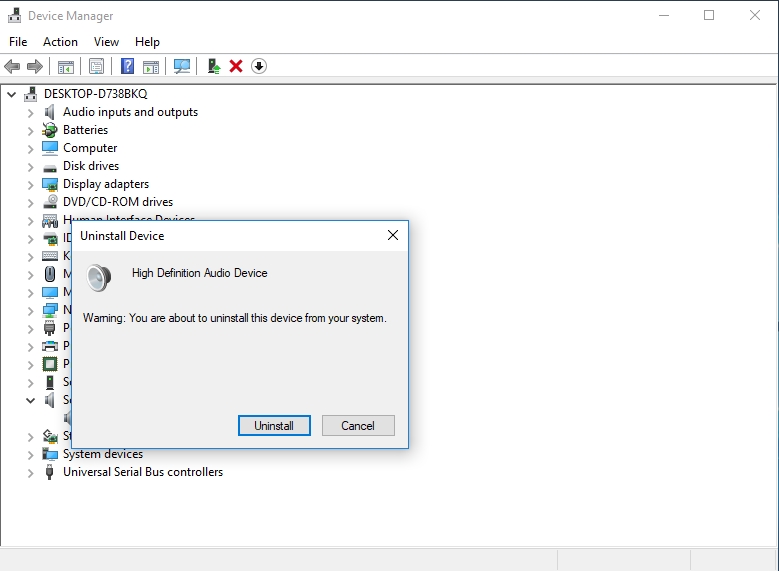
- This will uninstall the driver from your system.
- Restart your computer.
- Windows will automatically re-install your driver.
Method 3. Automatically update your drivers
You can automatically download and install your drivers, using the Auslogics Driver Updater tool. It is very simple to use. It will search the internet for compatible drivers for your devices.
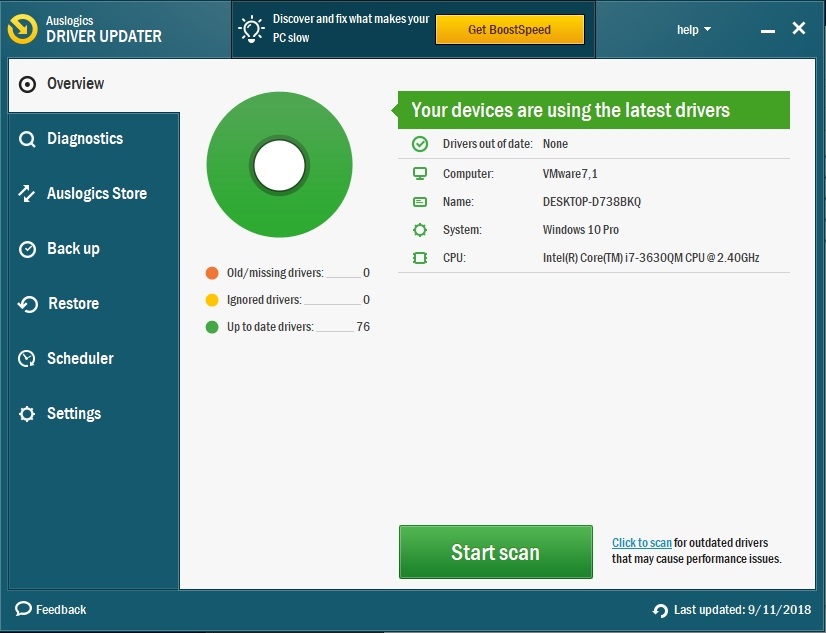
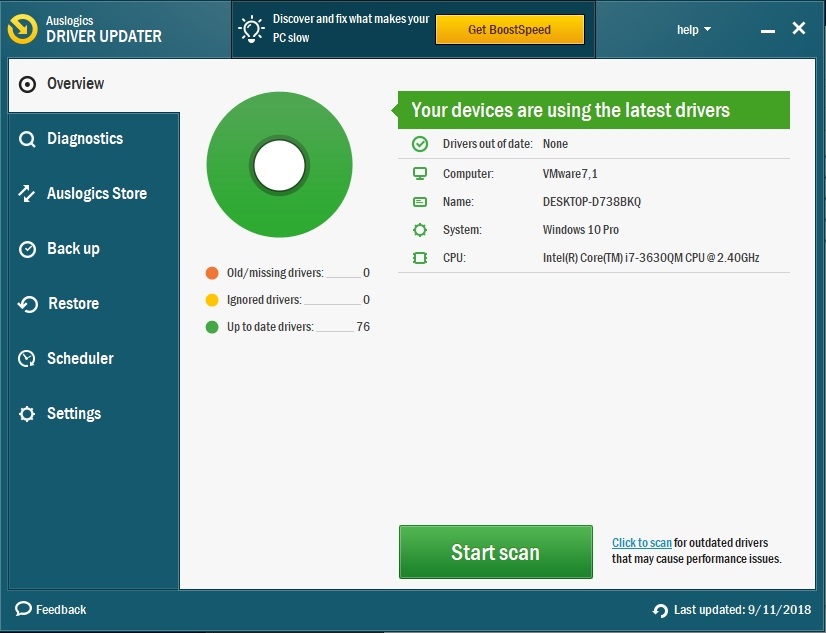
Method 4. Also, you can download your sound driver directly from the manufacturer’s site.
Note that you need to download the exact driver, as anything else will not work properly and cause further malfunctions.
Method 5. Troubleshoot the audio device.
Right-click on the volume icon, then click Troubleshoot sound problems. The troubleshooter will check for problems in your sound device and display the results.
We can also try to fix the no audio output device is installed in windows 10 by running the built-in audio device troubleshooter. To do this, use the following steps:
- Right-click on the Start or Home button and select Settings.
- Go to Update and Security.
- Navigate to the Troubleshoot tab.
- Select Playing Audio and click on Run the troubleshooter.
- Windows will check for problems with playing sound on your PC.

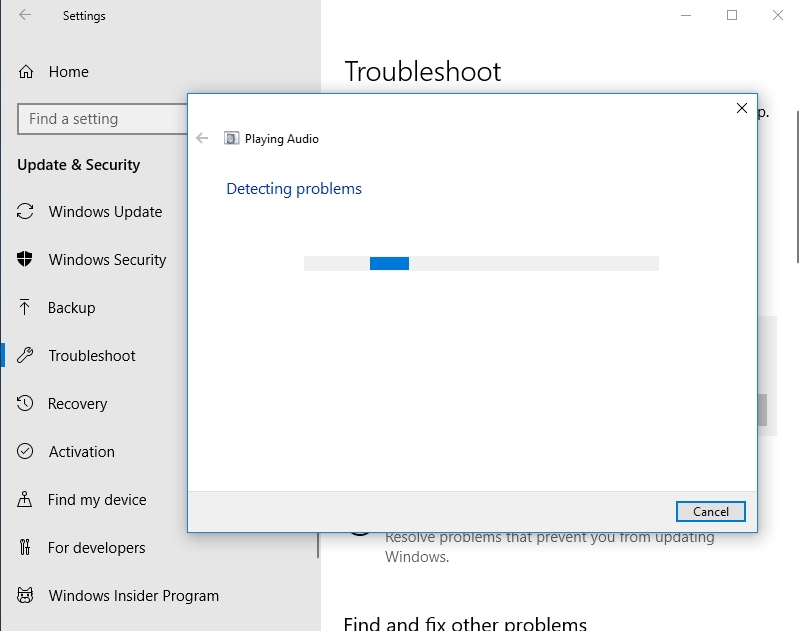
Method 6. Perform a system restore.
Restore your PC to a date when your device was working properly. Note that this method will work only if you created restore points earlier. Windows automatically creates restore points when important changes want to occur in your system:
- Click on Start or Home button.
- Type Create a restore point in the search box and press Enter on your keyboard.
- Under the System Protection tab, select System Restore.

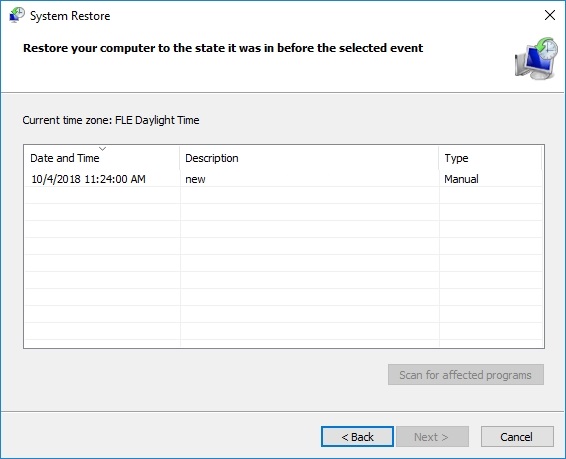
- Choose a date you wish to restore to and click Next.
- Windows will guide you through the process.
You can also do this from the Choose an option screen:
- On the Choose an option screen, click Advanced options.
- Select Troubleshoot > Advanced options > System Restore.
- Choose a date you wish to restore to and click Next.
- Windows will guide you through the process.
Method 7. It may also happen that the output or external sound device you are using is faulty.
I suggest you try using some other headphones or speakers to test if your problem is internal or external. If it is the audio jack which is the culprit, then you can use a USB sound adapter.
If all of the above methods do not work, there is a possibility that your sound card is defective. The last option I would recommend is to replace your sound card (only for towers).
I hope that this article has solved the no audio output device is installed error. Share it with others who encounter similar issues.
We appreciate your ideas and comments.
We are ready to answer any of your questions about the steps provided above.
Nice!