“If you can tune into your purpose and align with it,
setting goals so that your vision is an expression of that purpose,
then life flows much more easily.”
Pro Tip: It is possible to fix many PC issues by using the PC Repair tool. PC Repair is easy to use and reliable Windows optimization software developed to fix hundreds of system issues.
Special offer. About Outbyte, uninstall instructions, EULA, Privacy Policy.
― Jack Canfield
Microsoft has always been an innovative company; they are always looking for new ways to improve users’ experience. Microsoft created the Windows 8 operating system to work best on touch devices. This implies that many apps were tweaked to perform better on touchscreen devices, including Internet Explorer, which is the default browser for Windows 8.1.
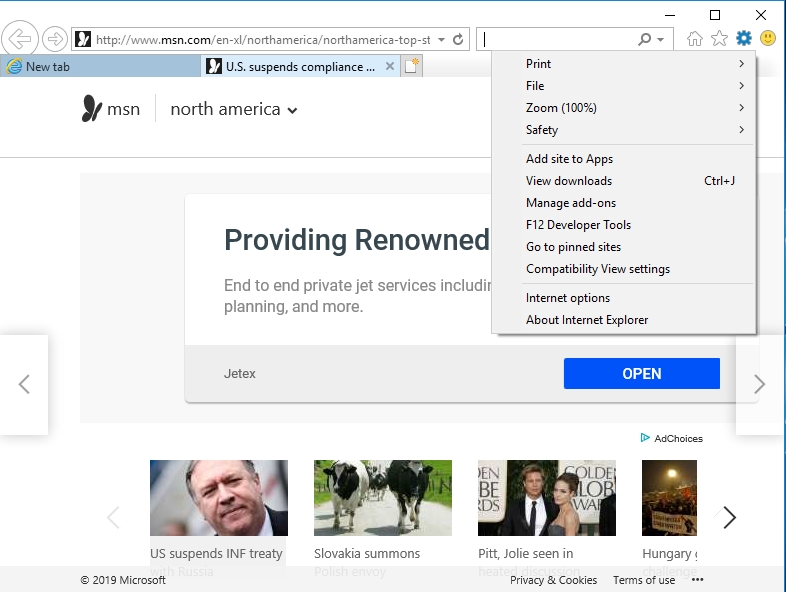
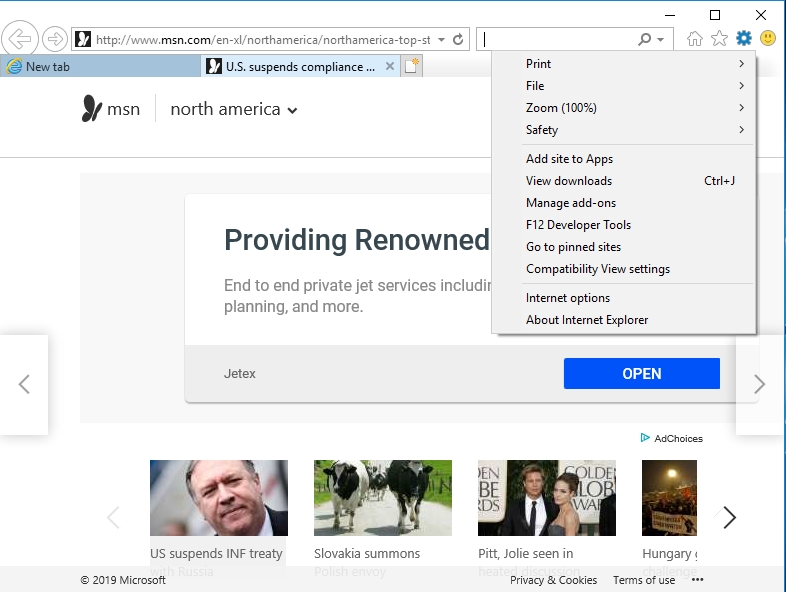
Touch Internet Explorer User Interface
Internet Explorer like many other Windows 8 apps was designed to run in full-screen mode. This mode makes your web pages more visible and easier to navigate. Using the browser controls is the same as on other Metro apps: you need to right-click, or on a touch device, swipe from the top or bottom of the screen, and you will view large thumbnails of all the open tabs, and next to the open tabs, you will also see a plus sign for adding new tabs. There is also the “…” button that lets you use Private browsing or close every tab which you have opened except for the one which is selected.
Swiping up or down will also let you see the address bar, together with the back, refresh, pin, settings, and forward buttons. The back button is placed at the leftmost point of the screen while the forward button is at the opposite end. While this makes it well-suited for touchscreen devices, such as a tablet, it becomes very uncomfortable when using the touch Internet Explorer on a laptop or desktop. Putting the buttons together is better for easy navigation on a desktop or laptop.
One of the best features in the touch Internet Explorer is swiping. Swiping right or left using one finger will send your back or forward in your webpage browsing history. But you need to make sure that you do not swipe from the edge of the screen because it will bring up the charms menu. A great feature for users who have a mouse is the on-screen arrows that show up when your cursor is placed at the sides of the screen, so you can navigate back and forth without bringing up the app bar.
Microsoft also introduced a new feature called the flip ahead, which lets you move forward to a page without having previously visited it. This feature was first introduced by Opera years back, but Microsoft has now adopted it into the touch Internet Explorer. Microsoft has to collect your browsing history for you to be able to use this feature, that is why the first time you try using it, you will be notified about the privacy issue.
In the touch Internet Explorer, the pin button does not work like in the previous versions. Instead, it creates a tile on the Start menu which will open the pinned page on your browser. This goes contrary to the older versions of the browser which emphasized on pinning the sites on the taskbar. Sometimes, the tiles created are just plain blue Internet Explorer logo, but the tiles for popular sites may have their logos.
When you click the settings wrench button, you will see two other important options: Find and View on the desktop. The Find option can be accessed faster by pressing the Ctrl + F buttons on the keyboard. The View on the desktop option allows the user to access other windows and toolbars while using Internet Explorer.
The right-click feature does not give users lots of options to work with. In the previous version or even in the desktop version, you can use more and better options. To right-click on the touch Internet Explorer, you need to press and hold your finger down on the tablet; this will bring up a drop-down menu with options like Copy, Copy link, Open link in a new tab if it is an image or video.
When you put the cursor in the touch Internet Explorer’s address bar to enter a URL, this is going to bring up colored tiles showing the sites you visit regularly, and you will also see the sites you have pinned. You will also receive suggestions of popular sites once you start typing in characters. A great addition was also the Paste and Go option. This saves you an extra click any time you paste a URL in the address bar.
The page zooming option adds an extra flair to the touch Internet Explorer, as it works better here than on other good internet browsers like Firefox.
Another great thing about this browser is the password-saving feature, which Microsoft did a good job introducing. But unfortunately, they took off the management of favourites and history features. You can still access them in the desktop version of Internet Explorer. The touch Internet Explorer also treats downloads like its predecessors with the option to run or save.
When you open a new tab page, the touch Internet Explorer does not provide users with adequate help. Other than your pinned and frequently visited sites, or suggestions when you start typing a URL, you could end up with a completely blank page.
What makes the touch Internet Explorer different from its predecessors?
- Microsoft claims that the touch Internet Explorer has improved performance and faster page load times. This theory can be tested by running several performance tests. The touch Internet Explorer has good scores when tested.
- New Standards support.
- Completely revised F12 developer tools. This is a great addition for web developers who will be able to test websites in the process of building them.
- Supports HTML5 link prefetching and pre-rendering.
- WebGL support
- Plug-in free audio and video streaming of HTML5.
- Improved HTML 5 and CSS properties.
- It supports rich text layout for East Asian languages.
Enabling the touch Internet Explorer in Windows 10
The touch Internet Explorer is the default browser of Windows 8.1. Now, we have already been using Windows 10 for about three years now, and it came with a completely new default browser. Many users have probably forgotten how the the touch Internet Explorer looks and feels. In this article, we are going to show you how to get the touch Internet Explorer in Windows 10.
Solution
- Right-click on the desktop of your Windows 10 operating system and go to New > Text Document. Or you can open a notepad document by clicking the Start menu and typing “notepad” in the search box, then selecting it from the available results.
- Once Notepad is open, paste in the following text:
$code = @”
using System;
using System.Runtime.CompilerServices;
using System.Runtime.InteropServices;
namespace Win8 {
[ComImport, Guid(“2e941141-7f97-4756-ba1d-9decde894a3d”), InterfaceType(ComInterfaceType.InterfaceIsIUnknown)]
interface IApplicationActivationManager
{
IntPtr ActivateApplication([In] String appUserModelId, [In] String arguments, [In] UInt32 options, [Out] out UInt32 processId);
}
[ComImport, Guid(“45BA127D-10A8-46EA-8AB7-56EA9078943C”)]//Application Activation Manager
public class ApplicationActivationManager : IApplicationActivationManager
{
[MethodImpl(MethodImplOptions.InternalCall, MethodCodeType = MethodCodeType.Runtime)/*, PreserveSig*/]
public extern IntPtr ActivateApplication([In] String appUserModelId, [In] String arguments, [In] UInt32 options, [Out] out UInt32 processId);
}
}
“@
add-type -TypeDefinition $code
$appman = new-object Win8.ApplicationActivationManager
$appman.ActivateApplication(“DefaultBrowser_NOPUBLISHERID!Microsoft.InternetExplorer.Default”,$null,0,[ref]0)]
- Go to File > Save As, and input “modern ie.ps1” (with the quotes), then click Save. Close the file.
- Go back and right-click on the file on the desktop and select Run with PowerShell.
- This will give you access to the touch Internet Explorer. Note that this will work only if you have Internet Explorer set as your default browser.
Recommendation: The absence of updated drivers can cause lots of problems to your operating system. To avoid all these issues, we recommend you to download and install Auslogics Driver Updater. This tool is easy and fast to use. You will be able to update all your drivers in just one click. Driver incompatibility is not an issue when using this tool. It will scan your computer and install the proper drivers needed for your computer to function flawlessly.
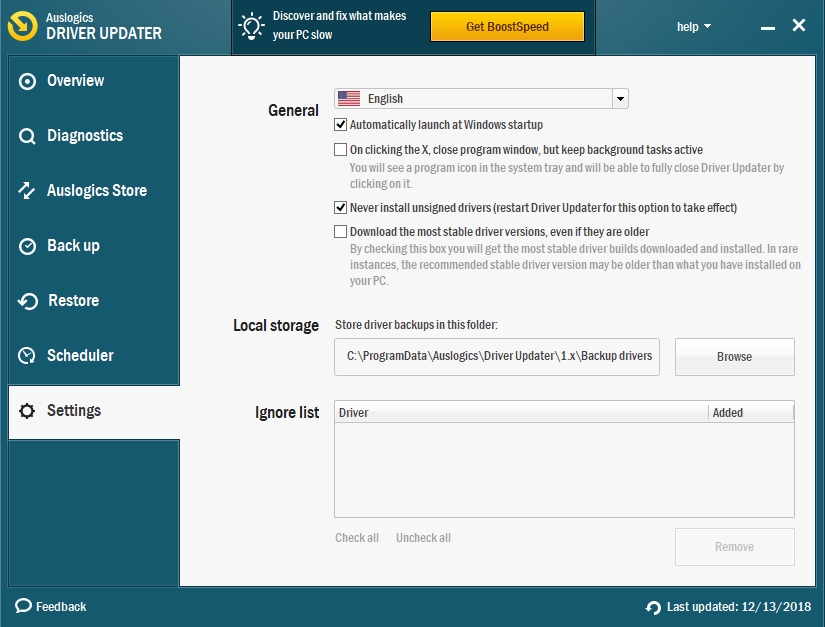
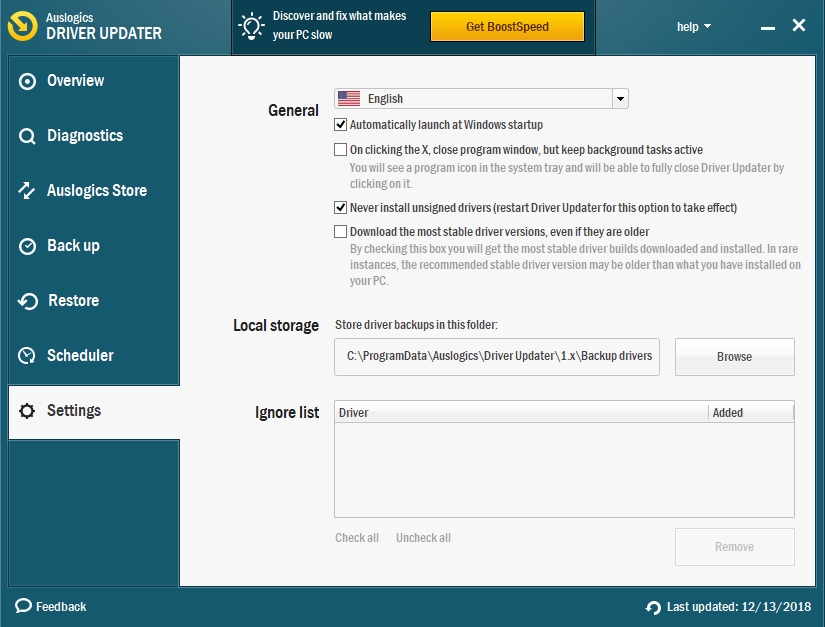
We hope that this article has given you the information you are seeking. Share it with others who need such info.
We appreciate your ideas and comments, and we are ready to answer all your questions regarding the above topic.