“Let us make our future now, and let us make our dreams tomorrow’s reality”
— Malala Yousafzai
Empty folders are a result of the uninstallation of programs or usually the modification of software. Even though they do not occupy much of space on our hard disk drive, they can serve as a source of infections. Many viruses use them as a platform to remain unseen. Empty folders also affect the organization of our computer.
Pro Tip: It is possible to fix many PC issues by using the PC Repair tool. PC Repair is easy to use and reliable Windows optimization software developed to fix hundreds of system issues.
Special offer. About Outbyte, uninstall instructions, EULA, Privacy Policy.
It is practically impossible to know all the folders on your computer or to remember all the programs you have uninstalled in the past. It will take ages to find all the empty folders on your computer. But in this article, we will be showing you how to easily find and delete these folders.
I guess you must be worrying if it is safe to delete the empty folders. Generally – yes, it is safe because if they belong to any third-party program installed on your computer, the folder will be recreated when needed. It is also good for keeping your computer clean of viruses and helps prevent infections. Note that you will not be able to delete empty folders created by Windows. One of the hallmarks to know that the empty folder was created by Windows is if you are prompted for administrative permissions when trying to delete it. I will advise you to skip this folder. Sometimes, you will also get messages that the system is unable to delete the folder because it is being used by another program.
There may be several reasons for this message:
- One of them is of course that another program is actually using the folder, so check and close all running apps or the best option is to restart your computer.
- It may also be that the folder contains hidden system files. So, you will need to unhide the files to be able to decide if they are useful to your system or if you need to delete them. To view the hidden files in the folder, use the following steps:
- Navigate to the folder you want to view its hidden system files contents
- Click View on the toolbar and then check the Hidden items box
- Now, you will be able to see all the hidden files in that folder
- Another reason you will not be able to delete empty folders is due to incomplete uninstallation. Maybe for some reason, your uninstallation was interrupted. The remnants of the program you uninstalled will be difficult to delete. For this, you need to get a third-party uninstaller
- As we have always said, you can never rule out the effect of viruses on your computer. In this case, they may be manifesting as empty folders and deleting them manually is impossible. You will need a powerful antivirus to clean your system of the viruses.
Many users have repeatedly asked “how do you delete empty folders in Windows?” This will be our discussion for today.
In this article, we are going to show you how to remove empty folders Windows 10:
Before carrying out any of these methods, we strongly advise you to back up your system files on another hard disk drive and create a restore point. This is to make sure if you encounter any trouble during the process, you can revert the changes you made.
Solution 1. Search for folders which are empty
First of all, we will show you how to search for empty folders so that you do not spend an eternity searching for them on your computer. Looking for them manually can be very difficult, that is why we have provided you with these easy steps. For this method, you do not need to install any additional third-party software. Rather, your search will be based on size. This is very easy to perform. Since an empty folder has a size of zero bytes, we need to search for all folders with zero bytes. Here are the steps to follow:
- Click on the Folder icon on the Taskbar to open Windows Explorer
- Open This PC
- Navigate to the Search tab and open the Search Menu
- Once in the Search menu, make sure that the All subfolder box is checked, then set the Size to Empty
- When the search is complete, you will see all the files and folders on your computer that use up any space in your hard disk drive.
- From here, you will be able to select the ones you want to remove and delete them
- This is one of the best and easiest methods to find your empty files and folders
Solution 2. Use Command Prompt
Using this method may be complicated for some people because Command Prompt is not a tool an average computer user utilizes every day. But do not worry, all you have to do is follow the steps provided for you here and everything will be fine. You do not need to install any additional software for this:
- Press the Windows key + R on your keyboard to open the Run dialog box
- Type cmd in the search box and press Enter. This will open the Command Prompt panel
- In the panel, enter this command: DIR /AD/B/S | SORT /R > EMPTIES.BAT. I will advise you to copy and paste it to make sure that there are no mistakes.
- This will create the EMPTIES.BAT file, which is located in C:/users/username. In this file, you will find the list of all the folders located on your computer in a reversed order. Now, you will have to use Microsoft Word or another file editor such as Notepad to open the file. We will advise you to use Microsoft Word because it makes the process much easier:
- Open Microsoft Word, go to File on the Menu bar and select Open
- Navigate to C:/users/username and locate EMPTIES.BAT. Note that you will need to set the file type to All files to be able to see this file.
- Select the file and click Open
- When the file opens, press Ctrl + H on your keyboard to open the Find and Replace dialog box
- Find ^p and replace with “^pRD ”. RD stands for “remove directory”. You will need to edit the first and last line since they may be omitting some parts.
- Save and close the EMPTIES.BAT file
- Double-click on the EMPTIES.BAT file to run it. This process will delete all the folders on the list with the exception of those with contents.
Now, we will explain to you how this works:
The /AD function selects only folders that have director attribution. The /B function provides you with a list containing just the file name. The /S function makes sure that your PC also checks the subfolders. The | symbol enables you to introduce the SORT command. The /R function makes sure that the folders are sorted in a reverse order. The > symbol makes sure that the output of the SORT function is redirected in the EMPTIES.BAT file. This ensures that all the subfolders are processed before the parent folder.
As you can notice, this method is much more complicated, so you need some patience and you should read the instructions carefully. This method has been proven to be more effective in deleting empty folders on your computer.
Solution 3. Use third-party software to remove empty folder directories in Windows
Nowadays, there are programs for everything, even to remove empty folders from your computer. All you need to do is to search Google for the appropriate program, download and install it on your computer. These programs are not very complicated to use because the wizard will guide you through almost the entire process. They are usually precise and yield better results in finding and deleting empty folders from your computer.
Solution 4. Check if you have the correct permissions to delete the folders
Sometimes, deleting certain files or folders from your computer requires you to have the necessary permissions to do so. This is a very useful feature added by Microsoft because, without it, any user with an account on your computer could delete important files, forcing your computer to malfunction. That is why your computer prompts you for permissions before deleting some files or folders. Usually, you need to be logged in as an administrator to have all the required permissions to delete or modify files and folders on your computer.
Solution 5. Use a Registry cleaner
These tools will help organize and delete redundant files from your computer’s registry. They are very effective in keeping your computer organized. We advise you to download and install Auslogics Registry Cleaner. This tool will clean your Windows registry and make your computer run very smoothly. It is totally safe and free for download. It will remove all the files or folders you do not use, including the empty ones.
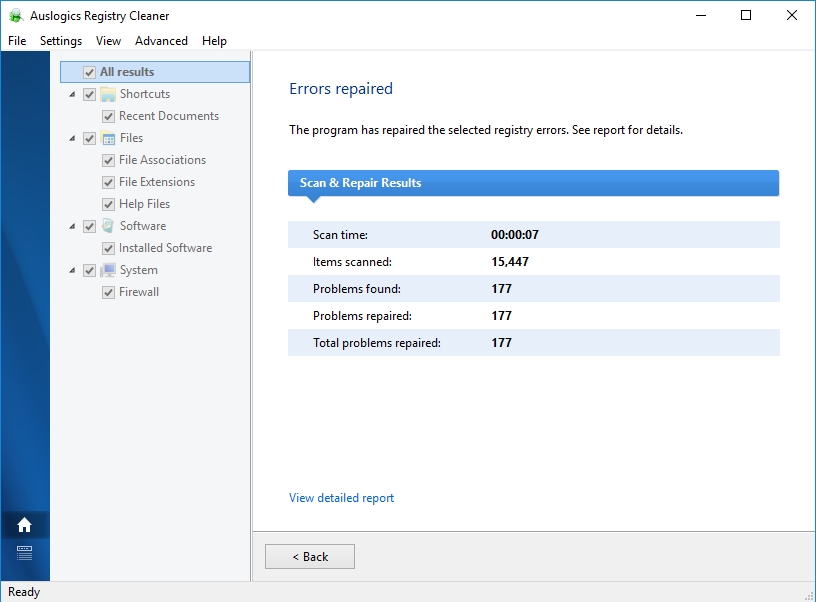
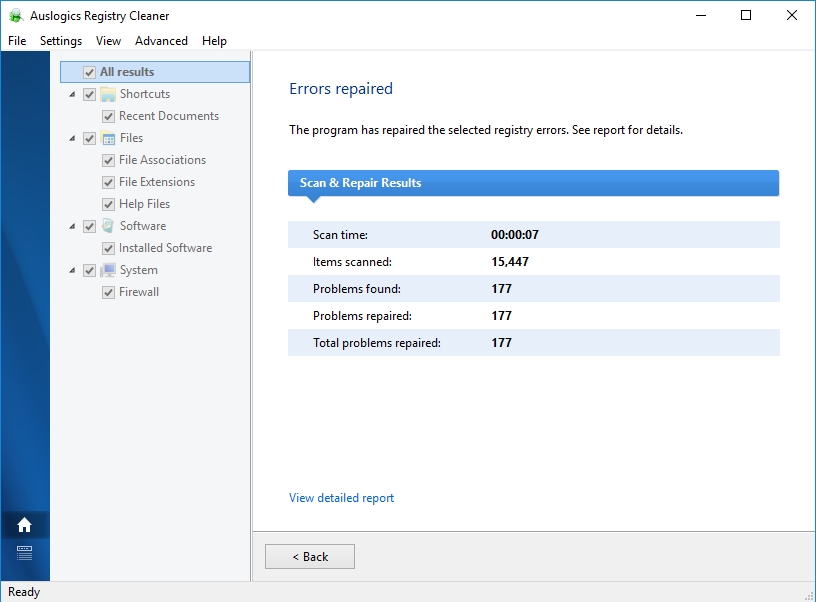
Solution 6. Install an anti-virus on your computer
Viruses are one of the main reasons why some empty folders refuse to be deleted. Even if you delete them, the moment you close the main folder or restart your computer, you will find out that they have returned. The only way to remove them is by installing anti-virus software. Viruses may affect your system in many ways. For example, they can make your computer slow because the hacker is using your computer’s resources. Hackers also use viruses to access sensitive information on your computer. That is why it is very important to deal with the threat as fast as possible. We recommend you to download and install the Auslogics Anti-Malware tool. It will augment your computer’s security system and delete all files and folders that pose a threat to your PC, especially empty folders. The virus database of this tool is updated on a regular basis, so you do not have to worry about new viruses infecting your computer.
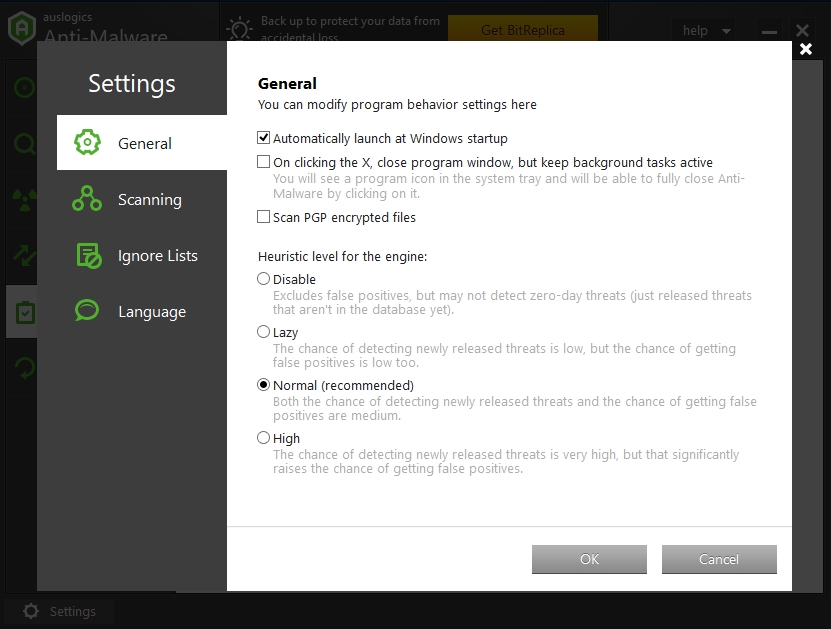
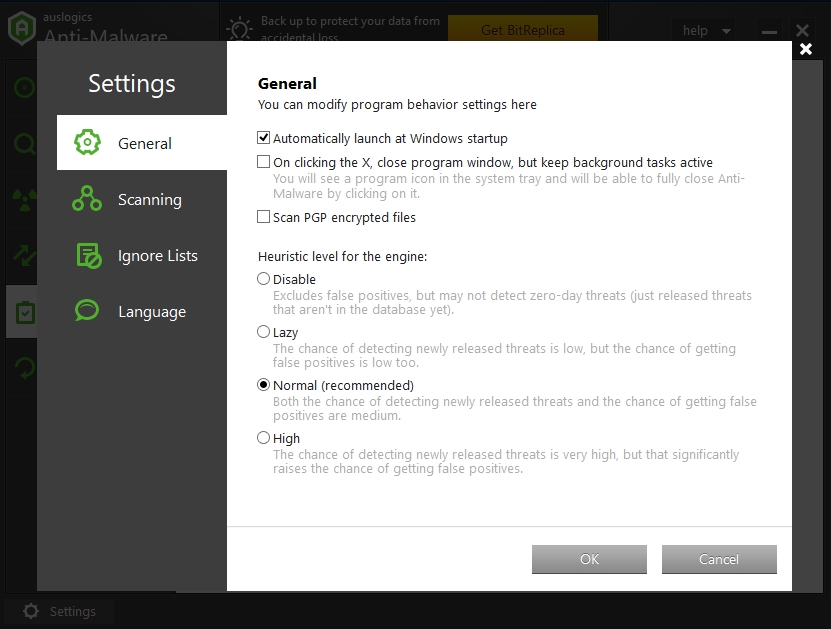
Recommendation: if you are noticing that your computer has started running slower than when you first bought it, then we have the solution for you. This happens because as you use your PC, unnecessary or junk files accumulate in your computer and your system has to take more time to process and look for useful information. To fix this problem, you will have to download and install Auslogics BoostSpeed. This tool will make your computer to work at maximum performance. It will check your entire system for junk files or any other reasons why your computer is running slow and eliminate the cause.
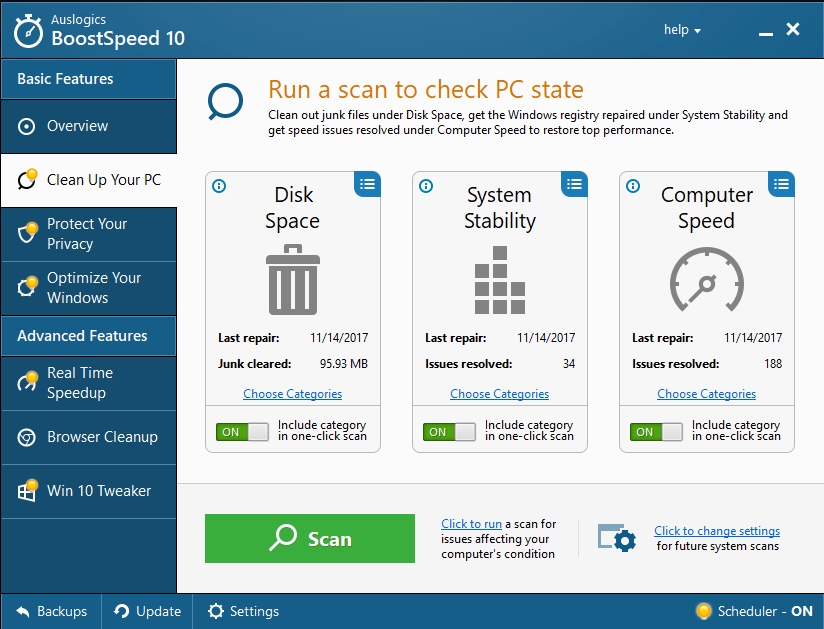
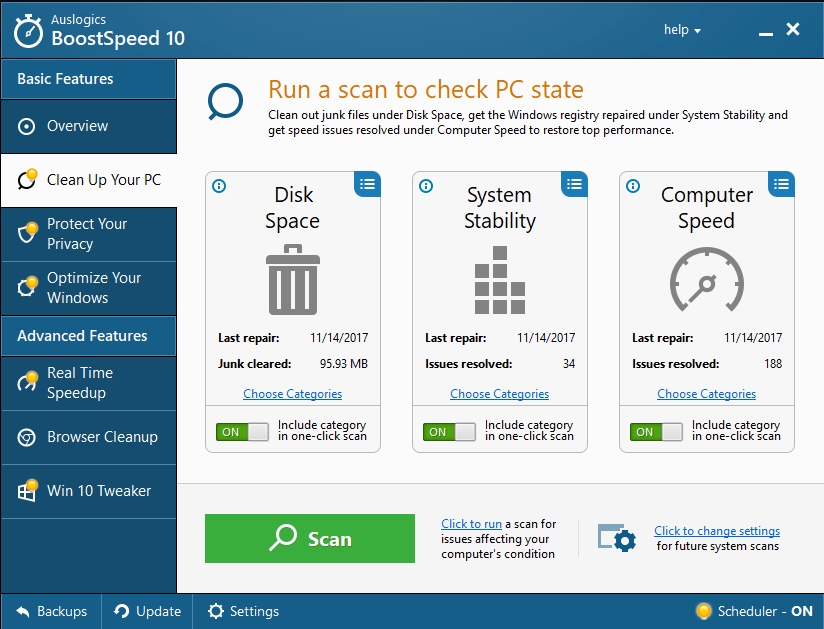
We hope that this article has solved your empty folder problems. Share it with others who encounter similar issues.
We appreciate your ideas and comments.
We are ready to answer all your questions regarding the above topic.