In July 2015 Microsoft introduced a new browser to its users: Microsoft Edge. It replaced the long-reigning Internet Explorer in the new Windows 10. For some users, it took a while to get used to another default browser instead of customary Internet Explorer, but eventually, this replacement has proved to be a great addition. Not without flaws, Microsoft Edge has a clearer, updated design and interface and is already preinstalled as part of the operating system. So, you don’t really have a choice when using Windows 10. The notion of a preinstalled browser however does inspire conviction in looking for imperfection.
One of the most common issues that users have reported is the ‘inet_e_resource_not_found’ error. This article will provide an overview of methods on how to fix inet_e_resource_not_found on Windows 10 and what this error is about.
What is fix inet_e_resource_not_found error code?
So, ‘inet_e_resource_not_found’ is an error you get when you are working in Microsoft Edge in Windows 10. The users are not permitted to enter some particular website that they were able to open before. This starts frustration, and that could mean too many things – for example, it could be not a connectivity error at all. So, we suggest to take action before you get more errors of a different and more menacing nature. The probable cause of this error, however, has to do with one of the updates that you installed recently. Unfortunately, it could be happening due to a more pressing issue, such as malicious software that you have accumulated on your computer in large quantities.
Pro Tip: It is possible to fix many PC issues by using the PC Repair tool. PC Repair is easy to use and reliable Windows optimization software developed to fix hundreds of system issues.
Special offer. About Outbyte, uninstall instructions, EULA, Privacy Policy.
See below for the proven fixes for the ‘inet_e_resource_not_found’ error. You don’t have to use all of them, but if one doesn’t fix the error, the next one should.
Method 1. Switch the TCP Fast Open feature on Microsoft Edge.
To do that, follow these steps:
Step 1. Open Microsoft Edge
Step 2. Type in the words ‘about:flags’ into the URL address field.
Step 3. In the opened page, find Networking
Step 4. Uncheck the box that states “Enable TCP Fast Open”
Step 5. Restart your computer and try using Microsoft Edge. The error should be fixed now.
Method 2. Reinstall the culprit.
Reinstalling Microsoft Edge will help with the error ‘inet_e_resource_not_found’ because it will restore all the original settings of the software. Be sure to back up your files, favorites, and links before you start the reinstalling process. Below, you can find a quick guide to reinstalling Microsoft Edge:
Step 1. Use the shortcut combination of the Windows key and R.
Step 2. Paste the following into the Run box:
%LocalAppData%\Packages\Microsoft.MicrosoftEdge_8wekyb3d8bbwe\AC\MicrosoftEdge\User\Default and hit Enter
Step 3. In the opened folder, find the DataStore folder and right-click it
Step 4. In the drop-down menu, select Copy
Step 5. Paste the folder to your desktop to save the favorite links you’ve collected
Now, the reinstallation process:
Step 1. Close Microsoft Edge
Step 2. Open File Explorer (Win+E shortcut)
Step 3. Select the View tab and check the box for Hidden items
Step 4. Follow the pathway to: C:\\Users\\UserName\\AppData\\Local\\Packages
Step 5. Remember to replace the UserName with your actual username.
Step 6. In the list of folders, find the one that is called “Microsoft.MicrosoftEdge_8wekyb3d8bbwe” and right-click it. Delete this folder, select Yes to confirm
Step 7. Restart your computer
Step 8. After restarting, open the search box and type PowerShell
Step 9. Right-click Windows PowerShell and select “Run as administrator”
Step 10. In the opened window, type ‘cd C:\’ and hit Enter
Step 11. Type “cd C:\\users\\UserName” with your User Name
Step 12. Hit Enter
Step 13. Copy and paste this command: Get-AppXPackage -AllUsers -Name Microsoft.MicrosoftEdge | Foreach {Add-AppxPackage -DisableDevelopmentMode -Register “$($_.InstallLocation)\\AppXManifest.xml” -Verbose}
Step 14. Restart your computer again
Method 3. Install an anti-malware tool.
This kind of software will prevent errors like ‘inet_e_resource_not_found’ from happening. You can spend hours on tweaking Microsoft Edge settings when the cause of the problem was malicious software, a completely foreign kind of issue. So we advise installing a tool like Auslogics Anti-Malware to make sure that you do not have any issues resembling the workings of malicious software in the future. It also keeps its database updated, so no new version of the malicious program will harass your network or system. A trustworthy security tool is a great way to be safe and not sorry.
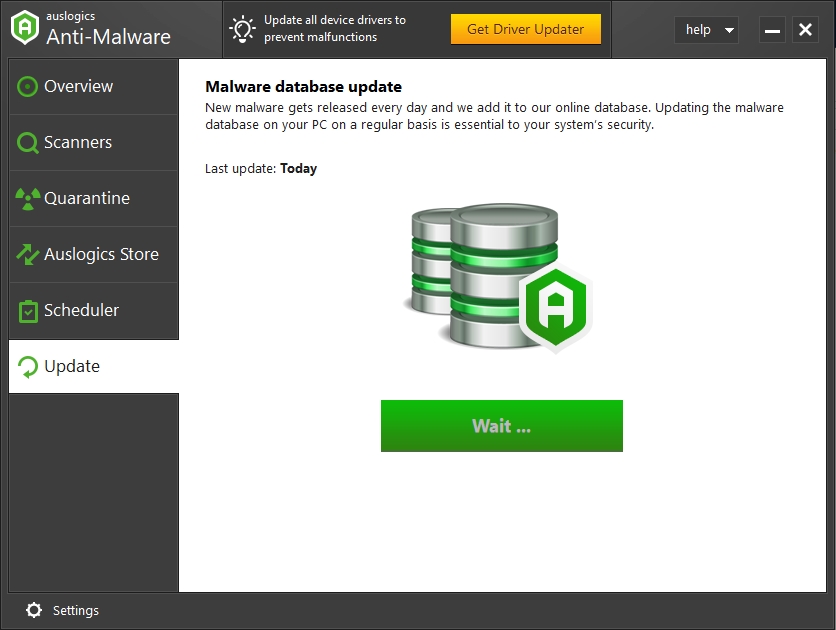
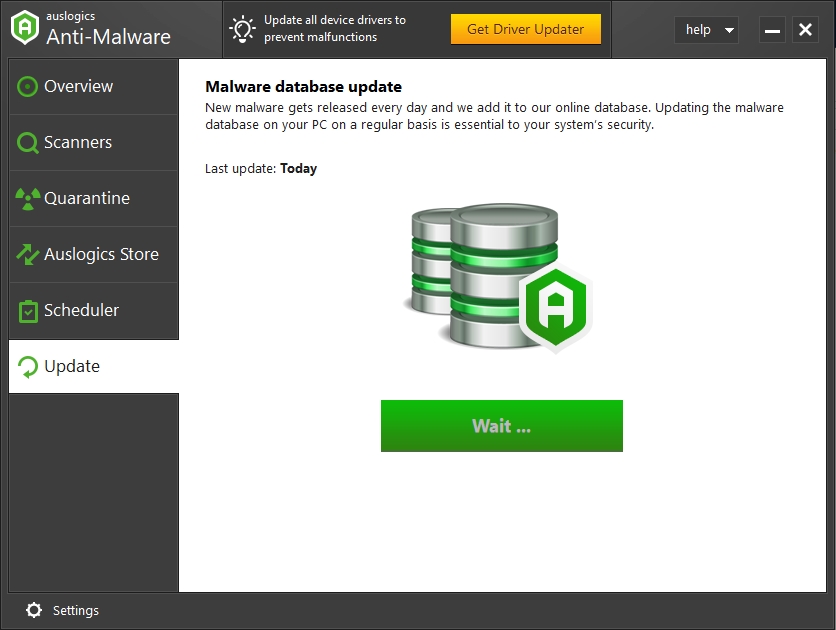
Method 4. Flush your DNS.
The Domain Name System saves up all the entries that you make on your computer. So, if the problem occurs with only one website, it’s possible that its records have changed and you still have the old ones. Flushing the DNS cache will help solve this issue. Follow instructions below to do that:
Step 1. Open the Command Prompt (type ‘cmd’ into the search bar)
Step 2. Right-click it and select “Run as administrator”
Step 3. Copy and paste this command into the Command Prompt: ipconfig /flushdns
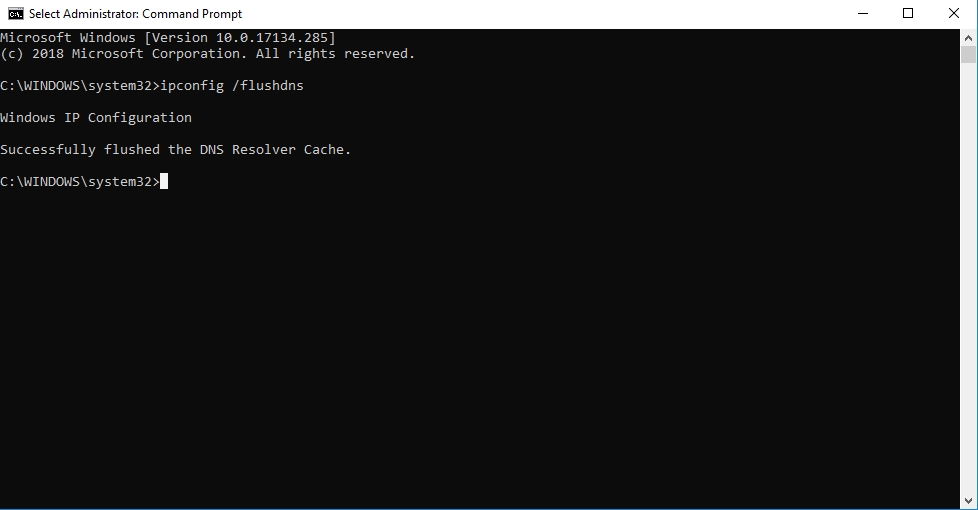
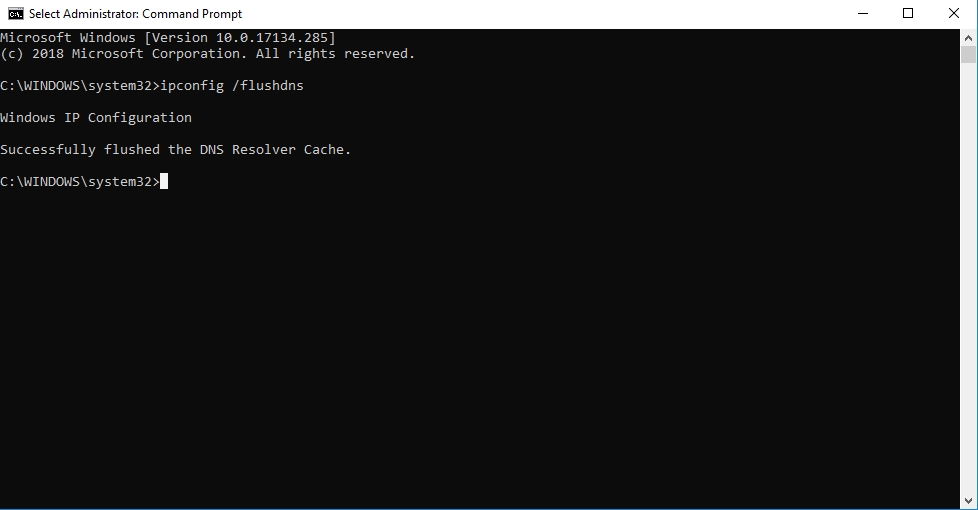
Step 4. Hit Enter
Step 5. Your screen should say that you have successfully flushed the DNS Resolver Cache
Step 6. Type ‘exit’ and hit Enter
Step 7. Restart your computer.
We hope the methods we described above have successfully served as a fix for the ‘inet_e_resource_not_found’ error on Windows 10.