“Put your heart, mind, and soul into even your smallest acts.
This is the secret of success.”
–Swami Sivananda
Pro Tip: It is possible to fix many PC issues by using the PC Repair tool. PC Repair is easy to use and reliable Windows optimization software developed to fix hundreds of system issues.
Special offer. About Outbyte, uninstall instructions, EULA, Privacy Policy.
Microsoft and Apple are the top companies in the computer world, and each of them is unique in their own way. They have characteristic features and programs. A typical example is PowerPoint for Microsoft devices and Keynote for Apple devices. These programs are used to create presentations. Keynote is Apple’s versions of a slide show or presentation application. Normally, Windows can’t open key files and Mac can’t open ppt files.
Do not be disappointed, because, in this article, we are going to show you how to open key files in windows and vice versa. This is an important tip because not everyone has both a Windows and an Apple device. So, if you receive a presentation from a colleague or lecturer who is using Keynote, you will be able to view or open the presentation on your Windows devices.
There are several ways by which you can do this:
- Export the Keynote presentation as a file format which can open on Windows. This option is usually for a mac computer.
- If you are using an iPad or other iDevices, you can share and send a Keynote presentation as a PowerPoint file.
- You can also open Keynote files from your iCloud in Windows computers.
Method 1. Exporting a Keynote presentation as a file which you can view on your Windows is the most common and easiest way:
- All you need to do is to open the Keynote presentation you want to export.
- Go up to File in the Menu bar and select Export.
- In the next window, you will be presented with lots of different options with which you can export the file: QuickTime, PowerPoint, PDF, Images, Flash, HTML, iPod depending on the version of Keynote you are using.
- Now, choose the format and save the file to a location on your computer. Note that some aspects of the presentation may be lost, especially the design, transitions, animations and special fonts if the format you are converting to does not support these actions. If you want to keep all your animations and fonts, your best option will be to export it as a QuickTime movie. This produces a good quality movie. This format will open on any computer that has QuickTime installed.
- Once this is done, all you need to do is to send the converted file via email or a USB flash drive to the Windows computer you want to use.
If a friend or colleague sends you a Keynote presentation and you do not have access to an Apple device, you need to tell the person to convert the Keynote file into a PowerPoint presentation and resend it. This will enable you to open and edit the document on your Windows computer.
Method 2. Use your iPad to export from Keynote to PowerPoint.
Make sure you make a copy of the Keynote file you want to export to PowerPoint:
- Select the Share button in the presentation manager.
- Select “Send a Copy”.
- Choose the file you want to send.
- Select Microsoft PowerPoint (.pptx) format.
- Choose the method with which you want to send the file. Usually, there are lots of options e.g. via Mail, DropBox, etc.
- Finish the sending process.
Now you can download the file to your Windows computer and open it as a PowerPoint presentation. Also, some of the animations and fonts will be lost due to the change in format.
Method 3. You can convert your Keynote files to PowerPoint presentations, using iCloud.
An interesting fact is that iWork can also function on your Windows PC. iWork enables you to access all of your presentations on the web browser of any Apple or Windows computer which is connected to the internet.
Is your computer running slow or suffering system glitches? If so, it may need maintenance. Try running a dedicated PC optimization tool to check the health of your PC and apply the necessary fixes.Firstly, log in to icloud.com and start editing your Keynote file. An iCloud drive must be available before you can work or edit in Keynote for iCloud. You need to upgrade you account to enable this feature.
Here is how iCloud and iWork convert your Keynote files into a PowerPoint presentation:
- Go to iCloud.com.
- Log in if you are already a member or sign up if you are new.
- Select Keynote.
- Click on the Settings icon and choose Upload Presentation.
- Double-click on the upload presentation option.
- Now, choose “Download a Copy and select PowerPoint.
- You can now open the PowerPoint on your PC.
Method 4. Convert the Keynote presentation to ZIP format.
It is an archive file format that supports lossless data compression. When you convert the KEY files to ZIP format, you will be able to view the contents of the Keynote presentation. To do this, use the following steps:
- Open File Explorer from the Windows taskbar.
- Navigate to the folder that contains the Keynote presentation.
- Go to the View tab, check the box for File name extensions. Now, you will be able to see .KEY at the end of the Keynote filename.
- Replace .KEY with .ZIP without changing the rest of the filename.
- Click Yes in the dialog box that appears.
- The Keynote presentation is now a compressed file.
- Open the Keynote ZIP file.
- It now contains images of the Keynote presentation slides.
- This can now be opened using the Windows image viewer software.
Method 5. There are also programs which can be downloaded from the internet into your Windows PC.
You do not need to convert the Keynote presentation. These programs can open multiple file formats, including Keynote files.
If you are witnessing multiple problems with your PC, we recommend you to download and install Auslogics Registry Cleaner. This tool will help you solve crashing errors, slow and lagging system issues, memory problems, blue screen of death errors. You can also check our articles for the fix of the specific problem you are facing.

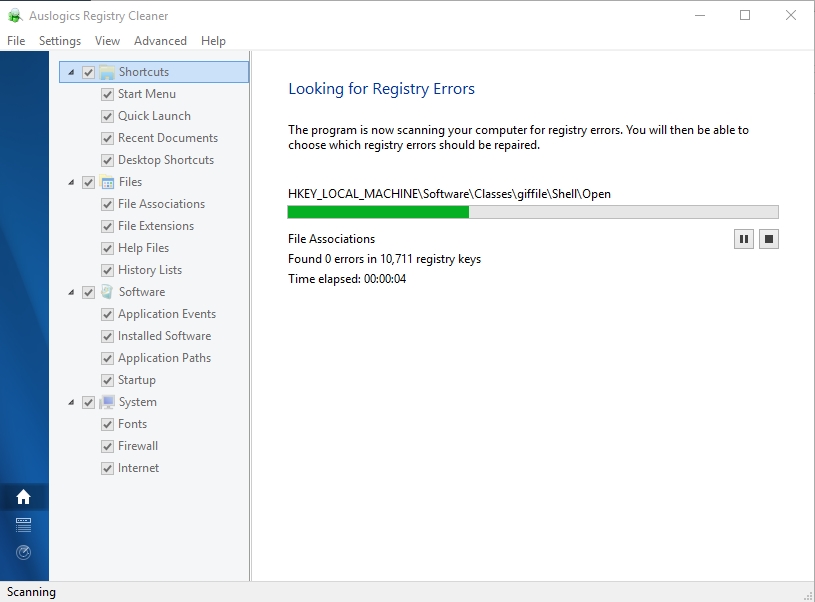
We hope that this article has shown you how to open Keynote files on your Windows PC.
We appreciate your ideas and comments.
We are ready to answer any of your questions regarding the above topic.