“The Man Who Has Confidence In Himself
Gains The Confidence Of Others.”
— Hasidic Proverb
Pro Tip: It is possible to fix many PC issues by using the PC Repair tool. PC Repair is easy to use and reliable Windows optimization software developed to fix hundreds of system issues.
Special offer. About Outbyte, uninstall instructions, EULA, Privacy Policy.
The world of gaming is ever growing, the technology nowadays is very advanced, and gaming companies produce very exciting games. There are millions of gamers now in the world, and gaming industries are looking for better ways for their products to reach the customers. Now, we know and hear more of digital games. That is, the games are produced and stored online so that users can download and install them on their computers without the need to get a CD. That was not the case in the past. Users had to buy the CD and run it on their computer to be able to play the game. If the CD got bad, then we lost the game forever and needed to buy a new one. Sometimes, one game had to be stored in multiple CDs because of its size, and it could not fit just in one CD. If you lost any of the CDs, you won’t be able to play a part of the game. Games were moved from cartridges, which are used by the Nintendo, to the CD, which is used by the PC because CDs provided better rendering graphics.
Game developers also had to deal with the problem of pirates – which is just a fancy term for “using without authorization”. So, they use all sorts of copy protection methods to protect their products from piracy. This is a huge problem for developers, as sometimes the pirated product gets marketed more than the original. Due to this protection, cd games won’t play on windows 10. We are here to provide you with solutions to this problem. Make sure you try all the steps below until you find the one which works for you:
- Go to the developer’s site to check for newest updates.
- Use Dual-boot.
- Try using a virtual machine.
- Get the digital copy of the game.
- Download the SafeDisc driver manually.
- Copy the game from the CD to your computer.
The copy protection programs used by game developers are SafeDisc and SecuROM. They help to prevent unauthorized copying or pirating of the games. These are the programs that were used in the past decade, but now very few games use them. Only older games still have these programs integrated into their system. Unfortunately, SafeDisc and SecuROM are not supported by Windows 10, so they won’t be able to run any of the games which are still using these programs.
Microsoft reported that these 2 programs are highly embedded into the operating system and can be a serious potential threat to users. In fact, in November, SafeDisc was discovered to create a loophole in the security system which permitted hackers to take full control of the user’s PC. So, for the sake of safety and protection, Microsoft completely stopped the support for SafeDisc and SecuROM in Windows 10.
Windows 10 is not able to run any older games without the support for SafeDisc and SecuROM. In this article, we are going to show you how to run old cd games on windows 10:
Method 1. Go to the developer’s site to check for newest updates.
Game developing companies update their games so that they do not need SafeDisc or SecuROM to run on recent versions of Windows operating systems. So, you can visit their official page on the internet to find and download the latest updates. This will not work for all games because some of them have not been patched and they will still require SecuROM or SafeDisc to run properly on Windows 10.
Method 2. Use dual boot.
This is a very simple trick to fix this problem. Since a Windows computer allows users to be able to install more than one operating system on their computer, they can install an older version of the Windows on the same computer which has support for SafeDisc or SecuROM to be able to play older games. This might be the solution for you because it does not include any complex processes. When you want to run an older game, all you need to do is boot into the older version of Windows and run it.
Method 3. Try using a virtual machine.
In the world of IT, a virtual machine (VM) is an emulation that provides a substitute for a computer operating system. They are based on computer models and perform the functions of a physical PC. For them to function, they may require specialized hardware, software, or a combination. There are various kinds of virtual machines, each having different functions. If you don’t want to install another operating system on your computer, you can use a virtual machine to run an older version of Windows. In other to use a virtual machine, you need to download and install a tool such as VirtualBox. Virtual machines need that your computer has high specifications such as hard disk space and RAM. All you need to do is to run the older game on the virtual machine.
Method 4. Buy the digital version of the game.
This is a more modern way to run games. If you are not a fan of installing dual operating systems or using virtual machines, then you need to get the virtual copy. This is a safer way to store your games provided your hard drive does not crash or is not infected by viruses. You can download the digital copies of older games from Steam or GOG. These are platforms on the internet where you will find and download all types of PC games to your computer. Older games on these platforms will be able to play on Windows 10. So, I will advise PC users to familiarise themselves with these sites.
Method 5. Download the SafeDisc driver manually.
Before you use this method, we need to warn you that it can cause some instability and security issues to your computer. Use the following steps to add the SafeDisc driver manually:
First, you need to download the Driver Signature Enforcement Overrider tool.
You need to copy the SECDRV.SYS file from another computer with an older version of Windows or you can download it from the internet. It is found in the following location: C:\windows\system32\drivers folder.
- Copy the SECDRV.SYS file to C:\windows\system32\drivers folder of your Windows 10 computer.
- Now, run the Driver Signature Enforcement Overrider tool as an administrator.
- Select Enable Test Mode and click Next.
- Choose Sign a System File, go to C:\windows\system32\drivers and select SECDRV.SYS file.
- Select OK and restart your PC.
- Once the PC restarts, run the Driver Signature Enforcement Overrider again and switch-on Test Mode. You should be able to play old games now on your Windows 10 computer.
Fun fact: what is the difference between “Disk” and “Disc”?
A disk is used to refer to magnetic media (for example, a hard disk drive, floppy disk, external hard disk, while a disc is optical media like CD or DVD).
If you are experiencing problems with your device drivers, we recommend you to download and install Auslogics Driver Updater. This tool will update all your drivers just in one click. It updates your drivers to the manufacturer-recommended versions. It saves you a lot of time because you do not need to manually check which of your drivers are outdated and download them.
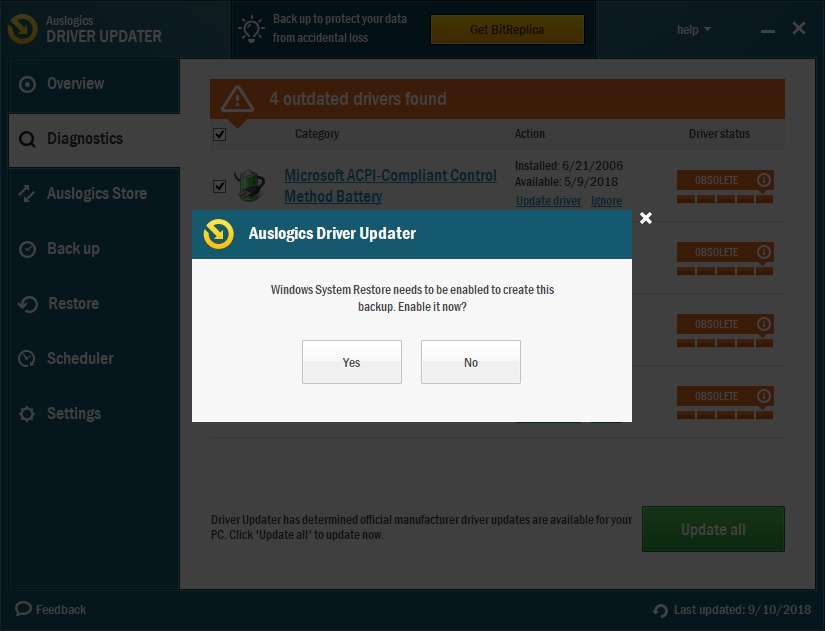
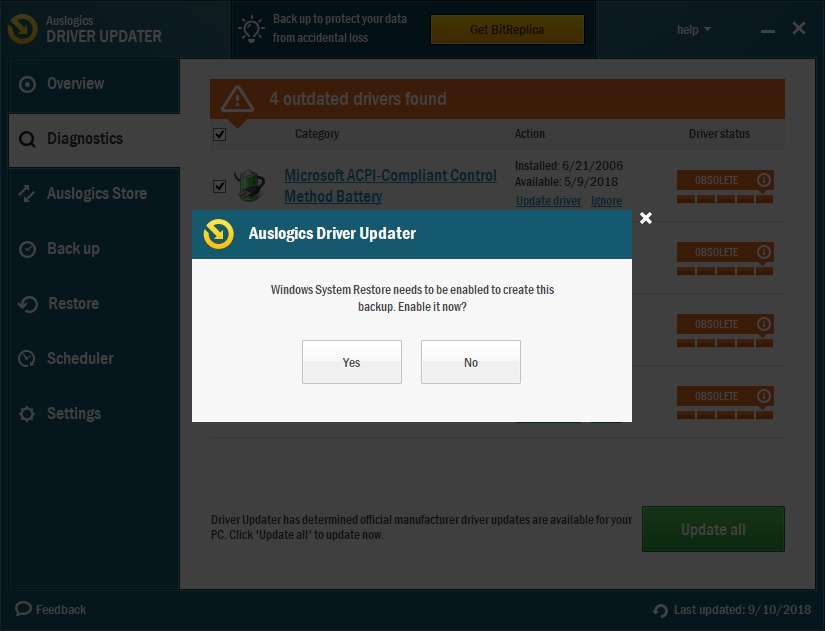
We hope that this article has solved your problem with old CD games and Windows 10. Share this article with others who share similar problems.
We appreciate your ideas and comments.
We are ready to answer any of your questions regarding the above topic.