Not all error messages are created equal. It is widely accepted that blue screen of death (often abbreviated as BSOD) error messages exist several levels above the usual error reports. Anytime a BSOD error occurs, your computer restarts abruptly. Of course, only serious errors are capable of taking the piss out of your PC in such a way.
Microsoft developed Win32kfull.sys as a system file. A good number of system files are responsible for the interactions between the operating system itself, hardware devices, drivers, and several third-party software. It is only natural that issues involving such critical files are capable of leading to BSOD errors.
Users running Windows 10 (after Creators Update), Windows 8.1 or 8, Windows 7 have all reported seeing the Blue screen of death errors involving Win32kfull.sys. Some stated that a frozen screen sometimes precedes the appearance of the error, and for others, there was just no warning or clue. Nonetheless, all set of users confirmed encountering Win32kfull.sys Blue screen of death errors in one or a combination of the following events/scenarios:
Pro Tip: It is possible to fix many PC issues by using the PC Repair tool. PC Repair is easy to use and reliable Windows optimization software developed to fix hundreds of system issues.
Special offer. About Outbyte, uninstall instructions, EULA, Privacy Policy.
- When starting up their PC
- During or after the installation or uninstallation of some specific programs
- When performing specific tasks or operations
- While running certain applications or playing games (Store Page STAR WARS™ Empire at War, for example)
Why does this particular BSOD error occur?
The usual suspects for such BSOD errors tend to be the culprit even for Win32kfull.sys:
- An outdated, corrupted or incompatible device driver (especially drivers for AMD graphics card)
- Missing or damaged entries in the Windows registry
- Hardware conflicts and other incompatibilities between installed programs
- Actual hardware problems: Temporary memory (RAM) and hard disk drives (HDD) are the damaged hardware components most likely involved in BSOD errors.
Some Win32kfull.sys error messages
- Error message description: IRQL_NOT_LESS_EQUAL – Win32kfull.sys
Error code: STOP 0x0000000AWin32kfull.sys
- Error message description: KMODE_EXCEPTION_NOT_HANDLED
Error code: STOP 0x0000001E
Win32kfull.sys
- Error message description: PAGE_FAULT_IN_NONPAGED_AREA
Error code: STOP 0×00000050 Win32kfull.sys
- Error message description: A problem has been detected, and your system has been shut down…. the problem seems to be caused by the following file Win32kfull.sys
- Error message description: Your PC ran into a problem and needs to restart… search online later for this error Win32kfull.sys
Other messages not listed above include APC_INDEX_MIXMATCH, SYSTEM_SERVICE_EXCEPTION, and CRITICAL_STRUCTURE_CORRUPTION. Advanced users use the error description and the stop code, which usually accompany a blue screen of death event, to diagnose and troubleshoot their problems.
How to fix Win32kfull.sys error on Windows?
We have provided enough fixes here to maximize the chances of your problem being solved. If anyone of them fails to work for you or you just could not use it as expected, move on to another solution.
Update all device drivers:
Since the vast majority of Win32kfull.sys BSOD errors are due to driver-related issues, the updating of all your driver software is a pretty excellent start in trying to fix the problem. We recommend that you upgrade all drivers because you most likely do not know the exact device drivers causing your problems. However, this process is no easy task.
The easiest, fastest and most efficient way of updating all drivers requires the use of remarkable software to automate the entirety of the process swiftly. Auslogics Driver Updater is a superb choice. This excellent app—after it scans your PC and delivers a report on outdated or missing drivers— will help you update all your device drivers to their manufacturer’s recommended versions in a single click. It does not get better than this.
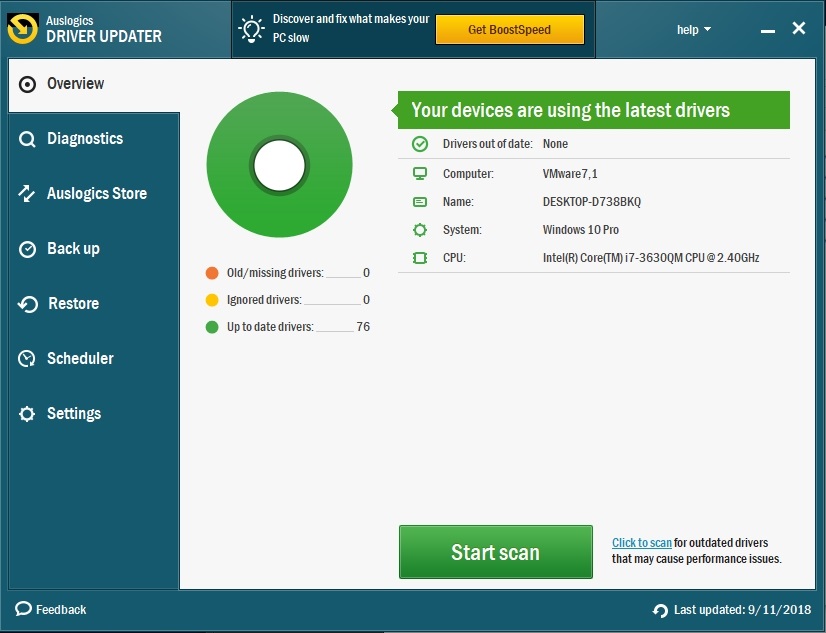
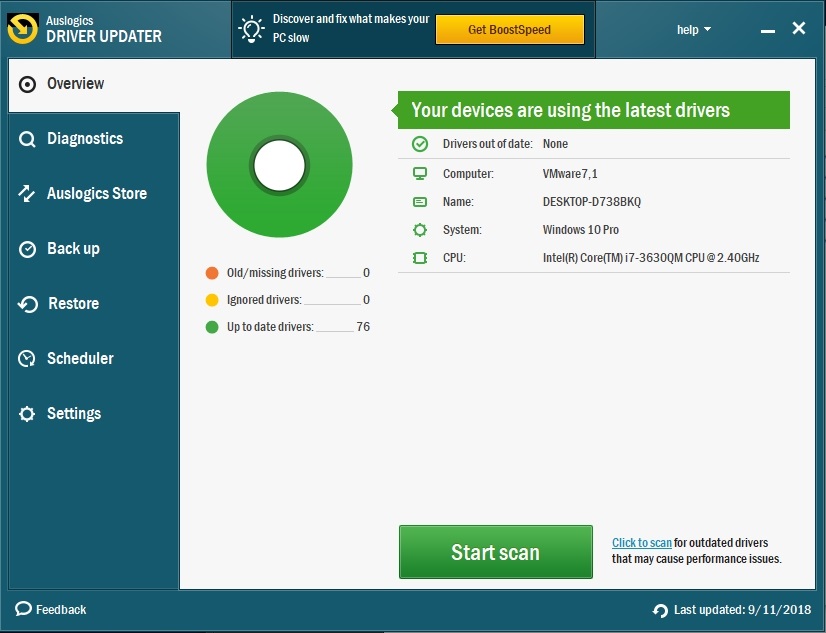
There is another way of updating all your drivers though, but we believe it to be a long process not worthy of your time and effort. Here, you must first correctly identify the missing, corrupted, and outdated drivers. After doing this, you will need to search the internet for the latest versions of those drivers you identified to replace them. This search is far from straightforward, mind you.
We also advise that you exercise a certain level of caution while carrying out this process, as downloading and installing the wrong or incompatible driver software would only result in more problems for you to solve; you are indeed looking to avoid this after all. Download driver files from trusted sources only and always ensure that you install the correct or appropriate software for your PC.
Undo any recent act:
Recall all the past events that took place on your PC and try to relate them to the appearance of Win32kfull.sys error. If need be, you should reverse any action you suspect of having something to do with the occurred error. For example, if your problems started just after you connected a new hardware device, disconnect that hardware component and so on.
However, in several scenarios, software is to blame. If the appearance of your error messages coincided with the installation of specific applications, then getting rid of your newly installed programs might be vital in solving the blue screen of death message.
For users running Windows 10, this is how you uninstall an app:
- Press the Windows button or click on the start icon
- Click on Settings. Select System from the available menu
- Click on Apps and features. You should see a list of installed programs here
- Click on the application that you wish to remove. If you do this correctly as expected, an uninstall button should appear. Click on that button
- A message requesting confirmation should pop up. Click on Uninstall to confirm the removal of the unwanted app
For other users running an older iteration of Windows (8.1, 8, and 7), here are the instructions for removing an app:
- Launch Control Panel. Windows 7 users can do this by clicking on the start icon and selecting Control Panel from the list of programs. If you have Windows 8 on your PC instead, right-click on the start icon to see a list of useful applications. From that list, click on Control Panel to launch it
- Once the Control Panel window opens, navigate to Programs and Features to see the list of all installed apps
- Right-click on the program that you intend to get rid of, and select Uninstall. Round up your action by clicking on Yes or Uninstall when the small window pops up
After doing away with a program, you might need to download a different version of that program to avoid problems or get an alternative that performs more or less the same function as the removed item.
Download and install Windows updates:
Microsoft is always providing bug fixes and security patches to Windows users in the form of Windows updates. Until the release of Windows 10, the operating system maker consistently made available to its customers a variety of choices on when and how Windows searches for, downloads, and installs updates. They probably stopped doing so after realizing that most users fail to update their systems regardless of the options they had.
Your error might stop occurring after the installation of Windows updates. Even if they do not, keeping your system updated is a harmless requirement that helps with security and delivery of optimum performance.
For Windows 10 users, your system most likely possesses the latest updates because it is so difficult to opt out without resorting to the use of advanced update-blocking techniques. There is no harm in checking though:
- Click on the Windows start icon. Select Settings
- Click on Update and Security. Select Windows update
- Finally, click on Check for updates. This action forces your system to search for any available update, and if it finds any, you will be able to install them directly
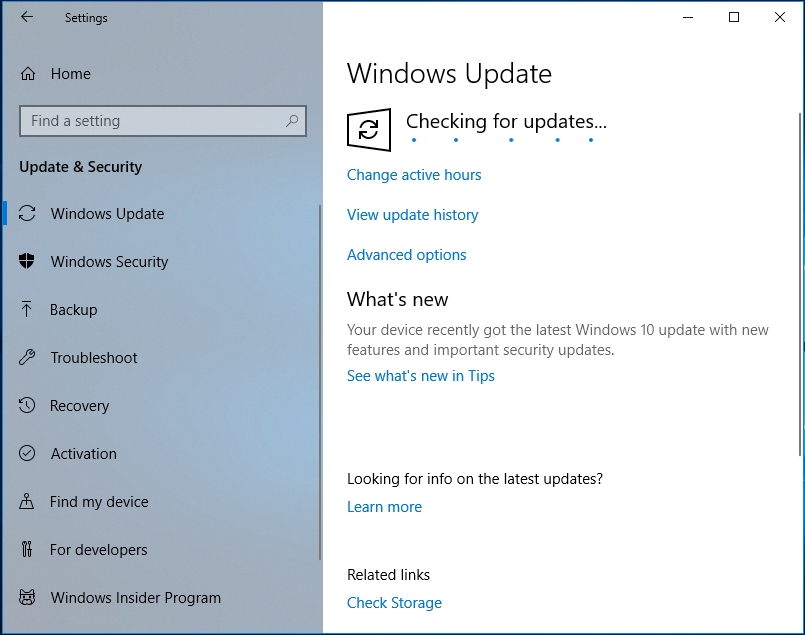
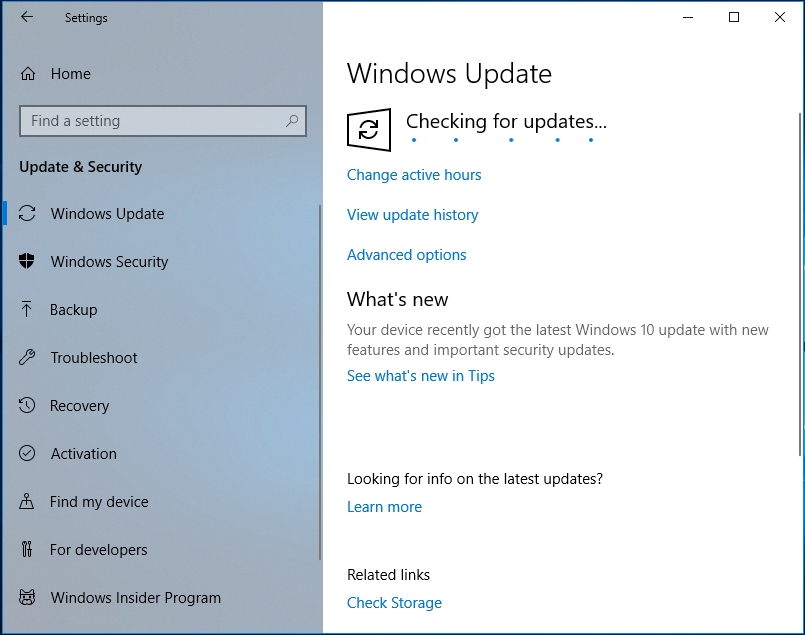
On systems running Windows 8.1, Windows 8, and Windows 7, this is how to check for updates:
- Click on the Windows start icon and search for Windows updates. Select the required result from the list and follow the instructions as applicable to check for updates. If you cannot obtain a good result from your search, you will need to launch Control Panel (using the instructions from Undo any recent action) and continue with the steps below
- Input windows updates into the available box in Control Panel and select Check for Updates. Windows should start searching for updates. Once it has completed this process, it will present the option for updating to you. Select this option to install the required updates
Note that you will most likely need to restart your system to complete the installation of updates.
Fix corruption and restore missing files:
First, you should use System File Checker — a handy tool Microsoft built into Windows—to scan for and repair corrupted system files. Win32kfull.sys is a system file after all. Follow these instructions:
- Open an elevated Command Prompt window: Press the Windows button or click on the Windows start icon. Input cmd into the available box to search for it. Right-click on the result (cmd.exe or Command Prompt depending on your which iteration of Windows operating system you have) and select Run as administrator. An alternative way of performing this action: press the CTRL, SHIFT and Enter keys together to open the required app
- If you see the User Control Window, you are on the right track. Click on Yes to launch a Command Prompt window with administrative privileges
- Once the window opens, input the following command and press the Enter key: sfc /scannow
- Windows should commence scanning and repairing your system files now. You should know that this test would consume a considerable amount of your time, so be patient with it. If the process is successful, restart your PC and see if your problems persist. For users running Windows 8 and later versions, you have the luxury of performing an extended test, using the DISM tool.
The other thing that you must do involves your system registry. We earlier identified corrupted or missing registry entries as a cause of Blue screen of death errors. Since the registry is an integral part of an OS that users must handle with care, it is better to use programs to perform operations on it, rather than employ the error-prone mind of humans. This fact is not a slight on human beings, but registry cleaning consists of several complex tasks, for which you most likely do not possess the technical knowledge to carry out.
Furthermore, you will end up paying far too much for errors or mistakes made in such operations. In certain conditions, if you delete or edit the wrong entry or item in the registry, your system might refuse to boot up properly. This particular problem is probably worse than the initial one you set out to solve, so best to avoid it at all costs.
Auslogics Registry Cleaner is a robust program that will clean and repair your registry entries as applicable to eliminate errors (Win32kfull.sys BSOD errors, for example) and system crashes. Download and run this FREE tool to solve your problem. Even if it turns out not to be the solution, you probably will still get a boost in your system performance as a bonus.
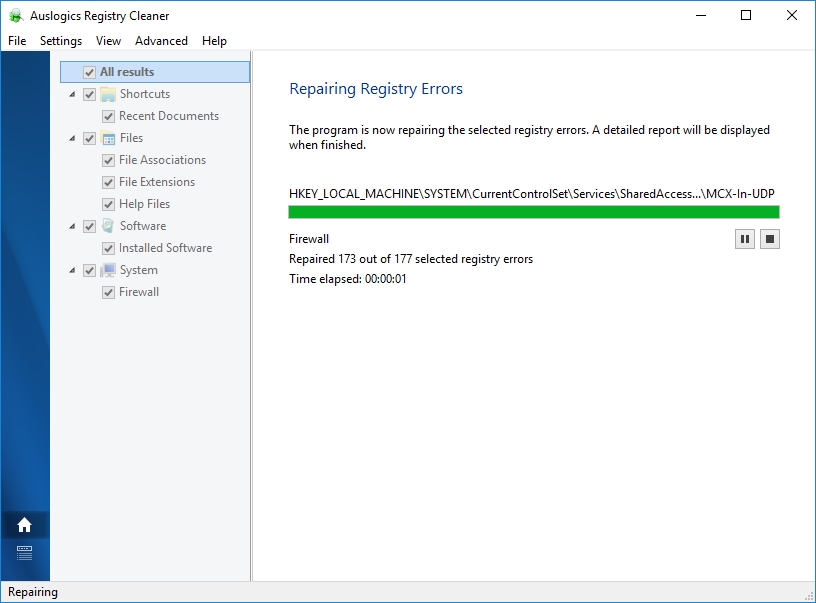
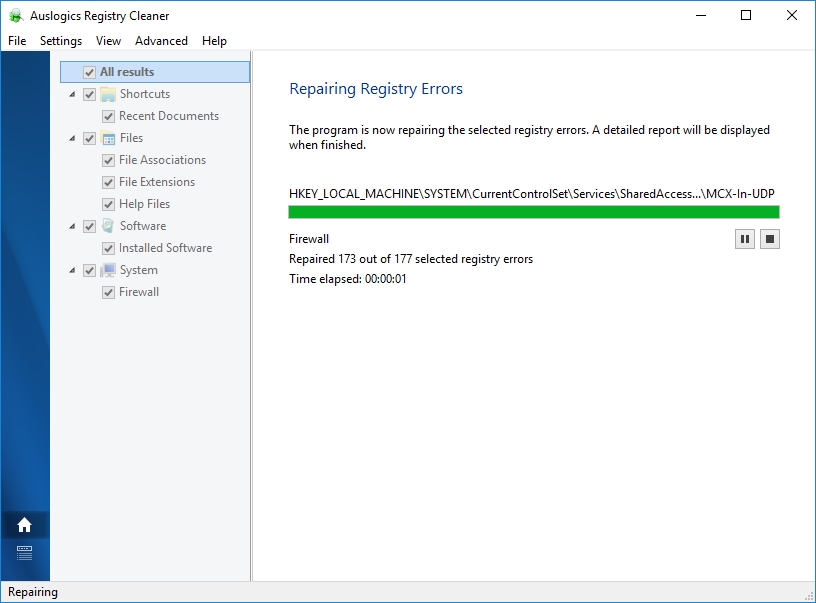
Solve hardware issues:
If you got to this point after correctly attempting the solutions above, then there is a good chance that you have a damaged or faulty hardware component.
First, we recommend that you check your hard disk:
- Open a Command Prompt window with administrative powers. You can find the instructions on doing this on any operating system above
- After the window opens, type in the following code and hit the Enter key to run it: chkdsk /f

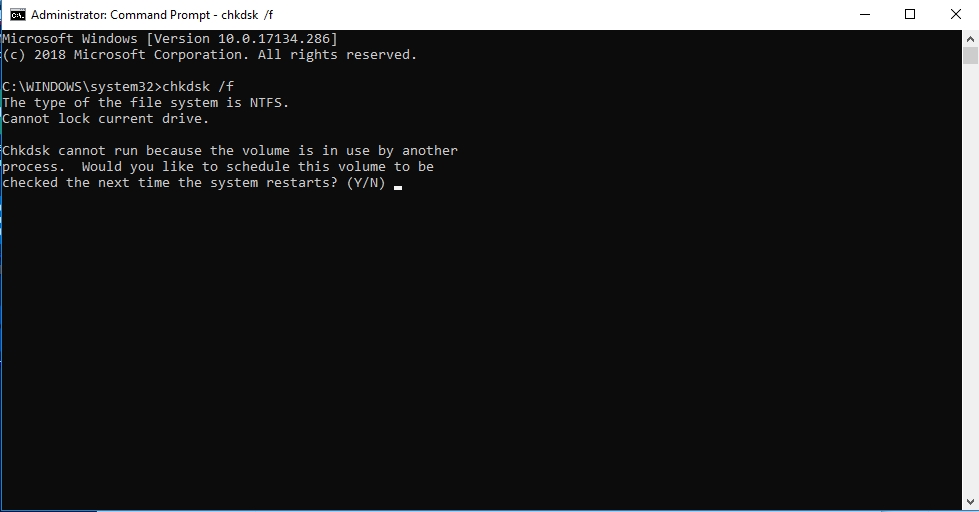
- The scan for corruption on your hard drive and other issues should begin now. Windows, as usual, would try to repair the errors it detected where possible. Follow the instructions carefully to ensure the success of this operation
- If there is a problem with your hard disk that Windows could not fix, you will see a message about it. You can perform other tests to confirm the validity of this result, and if those other tests reaffirm what we suspect, then you must replace your hard disk
The Windows test for temporary memory (RAM) might not be as practical as the hard drive test due to obvious reasons.
Regardless of this, we included it for users to try out:
- Press the windows button or click on the Windows start icon. Search for memory in the available text box
- Click on the result that reads “Windows Memory Diagnostic” or something very similar
- Click on Restart now and check for problems. As expected, your system should reboot, and the test should start. Follow the instructions where applicable.
If you finished the test for hardware issues and you are entirely confident that other hardware components have nothing to do with your problems, here is a list of other things to try:
- Carry out a super scan for viruses and malware: Some malicious programs might be wreaking havoc on your PC—by deleting system files, attacking the registry, and performing other dangerous unknown acts. They might be the actual source/creators of your problems. Get rid of them as soon as possible. If your antivirus failed to protect you as expected or you feel it is struggling with it job, consider installing a quality antimalware program (Auslogics Anti-Malware) as an extraline of security to bolster your defences.
- Revert your system to an earlier state: Use System Restore to go back in time. This process is a handy workaround for the software issues that have proved themselves to be unsolvable
- Install a fresh copy of Windows. When all else fails, you must use the nuclear option, if you know what we mean. Blue screen errors like the ones involving Win32kfull.sys should not bother you forever.
Not all error messages are created equal. It is widely accepted that blue screen of death (often abbreviated as BSOD) error messages exist several levels above the usual error reports. Anytime a BSOD error occurs, your computer restarts abruptly. Of course, only serious errors are capable of taking the piss out of your PC in such a way.
Microsoft developed Win32kfull.sys as a system file. A good number of system files are responsible for the interactions between the operating system itself, hardware devices, drivers, and several third-party software. It is only natural that issues involving such critical files are capable of leading to BSOD errors.
Users running Windows 10 (after Creators Update), Windows 8.1 or 8, Windows 7 have all reported seeing the Blue screen of death errors involving Win32kfull.sys. Some stated that a frozen screen sometimes precedes the appearance of the error, and for others, there was just no warning or clue. Nonetheless, all set of users confirmed encountering Win32kfull.sys Blue screen of death errors in one or a combination of the following events/scenarios:
- When starting up their PC
- During or after the installation or uninstallation of some specific programs
- When performing specific tasks or operations
- While running certain applications or playing games (Store Page STAR WARS™ Empire at War, for example)
Why does this particular BSOD error occur?
The usual suspects for such BSOD errors tend to be the culprit even for Win32kfull.sys:
- An outdated, corrupted or incompatible device driver (especially drivers for AMD graphics card)
- Missing or damaged entries in the Windows registry
- Hardware conflicts and other incompatibilities between installed programs
- Actual hardware problems: Temporary memory (RAM) and hard disk drives (HDD) are the damaged hardware components most likely involved in BSOD errors.
Some Win32kfull.sys error messages
- Error message description: IRQL_NOT_LESS_EQUAL – Win32kfull.sys
Error code: STOP 0x0000000A Win32kfull.sys
- Error message description: KMODE_EXCEPTION_NOT_HANDLED
Error code: STOP 0x0000001E
Win32kfull.sys
- Error message description: PAGE_FAULT_IN_NONPAGED_AREA
Error code: STOP 0×00000050 Win32kfull.sys
- Error message description: A problem has been detected, and your system has been shut down…. the problem seems to be caused by the following file Win32kfull.sys
- Error message description: Your PC ran into a problem and needs to restart… search online later for this error Win32kfull.sys
Other messages not listed above include APC_INDEX_MIXMATCH, SYSTEM_SERVICE_EXCEPTION, and CRITICAL_STRUCTURE_CORRUPTION. Advanced users use the error description and the stop code, which usually accompany a blue screen of death event, to diagnose and troubleshoot their problems.
How to fix Win32kfull.sys error on Windows
We have provided enough fixes here to maximize the chances of your problem being solved. If anyone of them fails to work for you or you just could not use it as expected, move on to another solution.
Update all device drivers:
Since the vast majority of Win32kfull.sys BSOD errors are due to driver-related issues, the updating of all your driver software is a pretty excellent start in trying to fix the problem. We recommend that you upgrade all drivers because you most likely do not know the exact device drivers causing your problems. However, this process is no easy task.
The easiest, fastest and most efficient way of updating all drivers requires the use of remarkable software to automate the entirety of the process swiftly.
Auslogics Driver Updater is a superb choice. This excellent app—after it scans your PC and delivers a report on outdated or missing drivers— will help you update all your device drivers to their manufacturer’s recommended versions in a single click. It does not get better than this.
There is another way of updating all your drivers though, but we believe it to be a long process not worthy of your time and effort. Here, you must first correctly identify the missing, corrupted, and outdated drivers. After doing this, you will need to search the internet for the latest versions of those drivers you identified to replace them. This search is far from straightforward, mind you.
We also advise that you exercise a certain level of caution while carrying out this process, as downloading and installing the wrong or incompatible driver software would only result in more problems for you to solve; you are indeed looking to avoid this after all. Download driver files from trusted sources only and always ensure that you install the correct or appropriate software for your PC.
Undo any recent act:
Recall all the past events that took place on your PC and try to relate them to the appearance of Win32kfull.sys error. If need be, you should reverse any action you suspect of having something to do with the occurred error. For example, if your problems started just after you connected a new hardware device, disconnect that hardware component and so on.
However, in several scenarios, software is to blame. If the appearance of your error messages coincided with the installation of specific applications, then getting rid of your newly installed programs might be vital in solving the blue screen of death message.
For users running Windows 10, this is how you uninstall an app:
- Press the Windows button or click on the start icon
- Click on Settings. Select System from the available menu
- Click on Apps and features. You should see a list of installed programs here
- Click on the application that you wish to remove. If you do this correctly as expected, an uninstall button should appear. Click on that button
- A message requesting confirmation should pop up. Click on Uninstall to confirm the removal of the unwanted app
For other users running an older iteration of Windows (8.1, 8, and 7), here are the instructions for removing an app:
- Launch Control Panel. Windows 7 users can do this by clicking on the start icon and selecting Control Panel from the list of programs. If you have Windows 8 on your PC instead, right-click on the start icon to see a list of useful applications. From that list, click on Control Panel to launch it
- Once the Control Panel window opens, navigate to Programs and Features to see the list of all installed apps
- Right-click on the program that you intend to get rid of, and select Uninstall. Round up your action by clicking on Yes or Uninstall when the small window pops up
After doing away with a program, you might need to download a different version of that program to avoid problems or get an alternative that performs more or less the same function as the removed item.
Download and install Windows updates:
Microsoft is always providing bug fixes and security patches to Windows users in the form of Windows updates. Until the release of Windows 10, the operating system maker consistently made available to its customers a variety of choices on when and how Windows searches for, downloads, and installs updates. They probably stopped doing so after realizing that most users fail to update their systems regardless of the options they had.
Your error might stop occurring after the installation of Windows updates. Even if they do not, keeping your system updated is a harmless requirement that helps with security and delivery of optimum performance.
For Windows 10 users, your system most likely possesses the latest updates because it is so difficult to opt out without resorting to the use of advanced update-blocking techniques. There is no harm in checking though:
- Click on the Windows start icon. Select Settings
- Click on Update and Security. Select Windows update
- Finally, click on Check for updates. This action forces your system to search for any available update, and if it finds any, you will be able to install them directly
On systems running Windows 8.1, Windows 8, and Windows 7, this is how to check for updates:
- Click on the Windows start icon and search for windows updates. Select the required result from the list and follow the instructions as applicable to check for updates. If you cannot obtain a good result from your search, you will need to launch Control Panel (using the instructions from Undo any recent action) and continue with the steps below
- Input windows updates into the available box in Control Panel and select Check for Updates. Windows should start searching for updates. Once it has completed this process, it will present the option for updating to you. Select this option to install the required updates
Note that you will most likely need to restart your system to complete the installation of updates.
Fix corruption and restore missing files:
First, you should use System File Checker — a handy tool Microsoft built into Windows—to scan for and repair corrupted system files. Win32kfull.sys is a system file after all. Follow these instructions:
- Open an elevated Command Prompt window: Press the Windows button or click on the Windows start icon. Input cmd into the available box to search for it. Right-click on the result (cmd.exe or Command Prompt depending on your which iteration of Windows operating system you have) and select Run as administrator. An alternative way of performing this action: press the CTRL, SHIFT and Enter keys together to open the required app
- If you see the User Control Window, you are on the right track. Click on Yes to launch a Command Prompt window with administrative privileges
- Once the window opens, input the following command and press the Enter key: sfc /scannow
- Windows should commence scanning and repairing your system files now. You should know that this test would consume a considerable amount of your time, so be patient with it. If the process is successful, restart your PC and see if your problems persist. For users running Windows 8 and later versions, you have the luxury of performing an extended test, using the DISM tool.
The other thing that you must do involves your system registry. We earlier identified corrupted or missing registry entries as a cause of Blue screen of death errors. Since the registry is an integral part of an OS that users must handle with care, it is better to use programs to perform operations on it, rather than employ the error-prone mind of humans. This fact is not a slight on human beings, but registry cleaning consists of several complex tasks, for which you most likely do not possess the technical knowledge to carry out.
Furthermore, you will end up paying far too much for errors or mistakes made in such operations. In certain conditions, if you delete or edit the wrong entry or item in the registry, your system might refuse to boot up properly. This particular problem is probably worse than the initial one you set out to solve, so best to avoid it at all costs.
Auslogics Registry Cleaner is a robust program that will clean and repair your registry entries as applicable to eliminate errors (Win32kfull.sys BSOD errors, for example) and system crashes. Download and run this FREE tool to solve your problem. Even if it turns out not to be the solution, you probably will still get a boost in your system performance as a bonus.
Solve hardware issues:
If you got to this point after correctly attempting the solutions above, then there is a good chance that you have a damaged or faulty hardware component.
First, we recommend that you check your hard disk:
- Open a Command Prompt window with administrative powers. You can find the instructions on doing this on any operating system above
- After the window opens, type in the following code and hit the Enter key to run it: chkdsk /f
- The scan for corruption on your hard drive and other issues should begin now. Windows, as usual, would try to repair the errors it detected where possible. Follow the instructions carefully to ensure the success of this operation
- If there is a problem with your hard disk that Windows could not fix, you will see a message about it. You can perform other tests to confirm the validity of this result, and if those other tests reaffirm what we suspect, then you must replace your hard disk
The Windows test for temporary memory (RAM) might not be as practical as the hard drive test due to obvious reasons. Regardless of this, we included it for users to try out:
- Press the windows button or click on the Windows start icon. Search for memory in the available text box
- Click on the result that reads “Windows Memory Diagnostic” or something very similar
- Click on Restart now and check for problems. As expected, your system should reboot, and the test should start. Follow the instructions where applicable.
If you finished the test for hardware issues and you are entirely confident that other hardware components have nothing to do with your problems, here is a list of other things to try:
- Carry out a super scan for viruses and malware: Some malicious programs might be wreaking havoc on your PC—by deleting system files, attacking the registry, and performing other dangerous unknown acts. They might be the actual source/creators of your problems. Get rid of them as soon as possible. If your antivirus failed to protect you as expected or you feel it is struggling with it job, consider installing a quality antimalware program (Auslogics Anti-malware) as an extraline of security to bolster your defences.
- Revert your system to an earlier state: Use System Restore to go back in time. This process is a handy workaround for the software issues that have proved themselves to be unsolvable
- Install a fresh copy of Windows. When all else fails, you must use the nuclear option, if you know what we mean. Blue screen errors like the ones involving Win32kfull.sys should not bother you forever.