“If you set goals and go after them with all the determination you can muster,
your gifts will take you places that will amaze you.”
– Les Brown
Pro Tip: It is possible to fix many PC issues by using the PC Repair tool. PC Repair is easy to use and reliable Windows optimization software developed to fix hundreds of system issues.
Special offer. About Outbyte, uninstall instructions, EULA, Privacy Policy.
Even with the advancement in technology and the production of sophisticated games with incredible graphics, hard-core gamers still turn to old classics for fun. Sometimes, people miss the old days and want to try out the games they played and enjoyed as children. This means taking old games out of your junk box from under your bed and trying to play them on your modern PC.
Now, you have gotten one of your favorite games you played as a kid, and you think that on such a powerful computer, it will surely run better than before. Surprisingly, to your dismay, you discover that it won’t load. You even try using the Windows backward compatibility mode, but nothing happens. So, why won’t the game run? Well, you will first have to understand that the specifications of your computer have only a part to play when running games. Let us take, for example, the Nintendo 64, which has more than enough power to run the original Super Mario Brothers, but that doesn’t mean that you can plug an S cartridge into it and start playing. So, one common reason older games won’t play on modern hardware is that many of them were written for 32-bit systems. Note that most modern computers use 64-bit CPUs and operating systems, which enables them to use more than 4 Gigs of memory, and to process more information at once. But note that 32-bit programs need to be coded to work with a 64-bit system. Meaning that, if you’re running a modern 64-bit version of Windows, your PC will emulate 32-bit mode for any programs written for a 32-bit computer, such as older games.
Sometimes, this emulation works without a hitch, but other times games won’t cooperate for a number of reasons:
- Sometimes, older games will try to load incompatible codes often in the form of dll files used by older 32-bit versions of Windows.
- A Windows update might break the files that the old game relies on.
- The old games might not be able to interface with a 64-bit device driver properly.
- Older games might refuse to launch because some of their code is written for even older 16-bit systems, which 64-bit Windows editions can’t emulate.
- Older games may not run due to Draconian DRM protections like SafeDisc or SecuROM that are completely incompatible with modern versions of Windows.
- You can also run into issues with the hardware itself. Particularly with the new fancy multiple-core CPU. Modern operating systems will usually try to split a given program’s workload over multiple cores. Nowadays, almost every PC out there has at least two cores. This results in remarkable improvements in modern games that are written with multi-core CPUs in mind. But it can lead to havoc on games whose code wasn’t meant to be shared among cores.
Lots of people have been asking, “Can I run old games on Windows 8.1 or 10?” or, “Do old PC games work on Windows 10?”
- Well, there are some tweaks you can use on your system to play older games on it.
- 32-bit versions of modern editions of Windows are still widely available for use, and they are more compatible with older games. It is also possible to dual boot your computer with both a 32 and a 64-bit OS.
- You can also use a virtual machine if you need to run a really old version of Windows or use DOSBox.
- Now, if your issues are due to performance rather than compatibility problems, i.e., due to the multi-core CPU issues we mentioned before, you can try adjusting the CPU functionality in Windows Task Manager or third-party software that will force your game to run on only one core.
- You can also try switching off all but one core in your BIOS or UEFI so that Windows will treat your CPU as a single-core model.
- Furthermore, it is amazing how resourceful the gaming community is, especially when it comes to beloved retro titles. Depending on exactly which game you’re trying to run, some resourceful folks out there have created guides for dealing with antiquated DRM schemes through registry hacks. They have even created fixer utilities that you can use to launch your older games with special instructions that will make them run more smoothly on your modern computer.
If old games cannot run on your system due to compatibility problems, you can try using the following steps to fix the issue:
- Run the old game as an administrator.
- You can also run the game in compatibility mode by right-clicking the game’s shortcut on the desktop and selecting Properties. Now, go to the Compatibility tab and check the Run this program in compatibility mode for box, then choose Windows 7 from the drop-down list. Click Apply and OK to save the changes.
- You can also try running the game in a lower resolution like 640×480.
- You may also run the compatibility troubleshooter by right-clicking on the Start or Home button, then selecting Settings. Now, click on Update & Security. Select Troubleshoot from the left panel, scroll down and select Program Compatibility Troubleshooter, then choose Run the troubleshooter.
- Finally, as a last resort, we recommend you to try this solution, it can save a lot of hassle. There’s a reasonable chance that you’ll find a compatible version of the game that you loved on a reputable digital distributor’s website like Steam or more likely GoG, and such versions usually cost just a few bucks. So, there you have it, your favorite games from years back are now playable on the modern PC.
Recommendation: If your PC has been running slow lately, it is because of all the junk files that accumulate in your system due to long-term use
It can also be caused by lots of irrelevant process and programs which are running in the background without your knowledge. To fix this issue, we recommend you to download and install Auslogics BoostSpeed. This tool will clear your system of all the junk files and also close all the unwanted background processes which are draining your system’s resources.
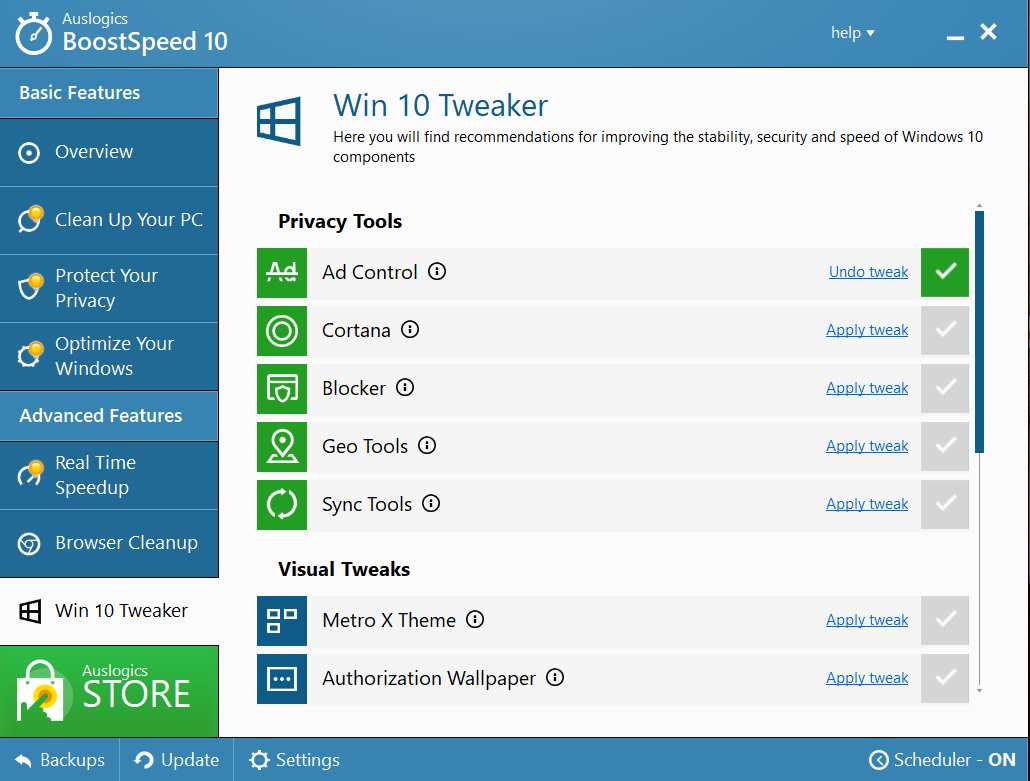
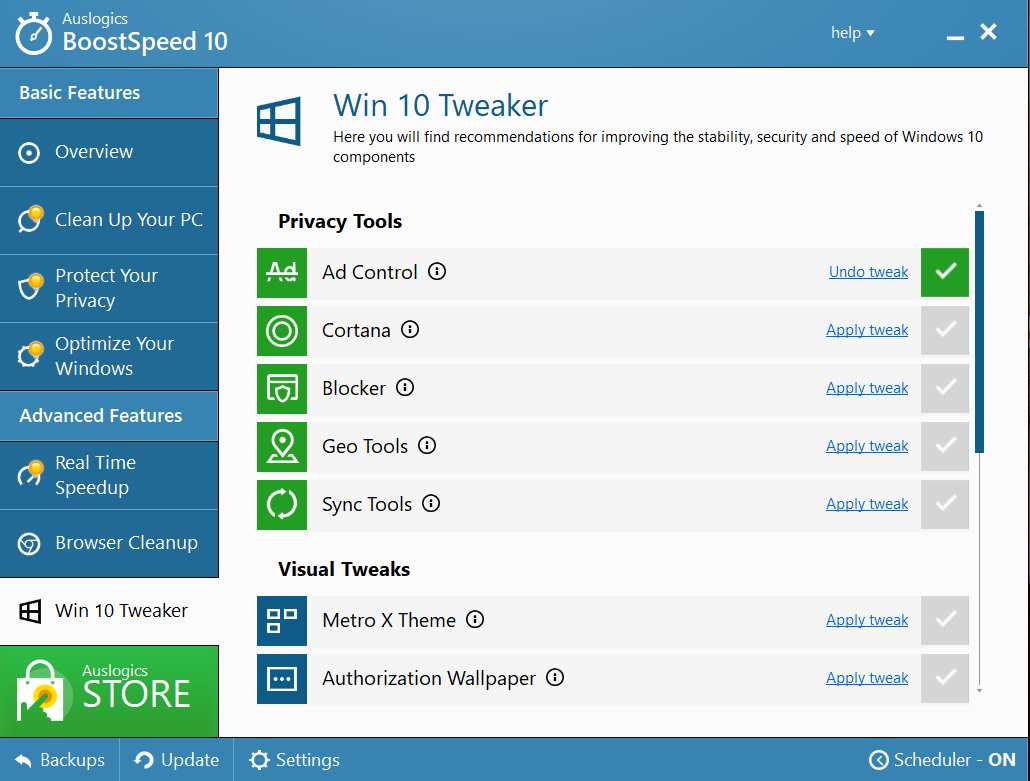
We hope that this article has shown you how to launch old games on Windows 10. Share it with others who need such information.
We appreciate your ideas and comments, and we are ready to answer all your questions regarding the above topic.