“I attribute my success to this: I never gave or took any excuse.”
– Florence Nightingale
Microsoft Notepad is a simple text editor in the Windows operating system in which users can create documents. It was first released in 1983 as a mouse-based MS-DOS program and is now part of all Windows operating systems, starting from Windows 1.0.
Pro Tip: It is possible to fix many PC issues by using the PC Repair tool. PC Repair is easy to use and reliable Windows optimization software developed to fix hundreds of system issues.
Special offer. About Outbyte, uninstall instructions, EULA, Privacy Policy.
We have great news for the geeks who are still using Windows Notepad. After a very long wait, Microsoft is finally making changes and improvements to the app. They also announced that they are willing to use users’ feedback to improve on the current features of the application.
The improved and updated version of Notepad will be released with the upcoming Windows 10 Redstone update, which will be available for users in October, 2018.
The reason for this excitement is that Notepad has not changed much since its inception 33 years ago. This tool has been long forgotten by users for years. Probably, the newer generation does not even know of its existence. However, Microsoft has not forgotten about it.
Updating Notepad is a huge step and an indication that Microsoft is changing. What made them decide to do this update remains a mystery. Perhaps, they have started listening to users. Even though Notepad is light years behind other tools like Sublime or Notepad ++, it is worth knowing that they have made many improvements to the app. The die-hard fans will no longer have to download third-party tools to replace Notepad.
In this article, we are going to talk about how the Notepad 5 in Redstone 5 looks like. Here are some of the new features of Notepad in Redstone 5 that geeks will find fascinating:
Linux and Mac Line Breaks
Previously, Notepad did not support new lines in classic Mac OS and Unix-style text files. But after this update, it now supports them. This indicates that users are able to edit files which were created on the Linux or Mac operating system in Notepad and it will not have any issues. In the past, when you tried to do this, Notepad looked messy and did not identify any breaks. All the lines would be squeezed into one another without any breaks.
The Windows-style line endings (CRLF) are still supported by Notepad and it uses them by default. But Notepad will automatically open and display a file with its line endings correctly. You will also be able to edit and save the file with the correct type of line breaks. The end of line characters Notepad is using are displayed on the status bar found at the bottom of the dialog box. Being able to use Linux software in Windows makes Notepad very useful, especially for developers.
Bing Search
You can now use Notepad to search the web with Bing. Follow the steps below to use this feature:
- While in Notepad, highlight any text you want to search.
- Go to Edit > Search with Bing.
- Or you can just select the text and press Ctrl + B on your keyboard.
- The text you highlighted will be searched, and the results will be displayed in the Bing web browser.
Wrap Around Find and Replace
Microsoft Notepad has now included the “Wrap around” feature into the Find and Replace option. Check the Wrap around box to use this feature.
With the introduction of this feature, users are now able to search the whole text. Previously, that was not the case. You were only able to search from where the cursor is placed, and the rest of the text behind the cursor was not searched. For example, if your cursor was placed in the middle of the text and then you used the Find and Replace option, it only worked for the text in front of the cursor. There was also the UP option which searched the text behind the cursor.
With the Wrap Around feature, Notepad is able to search both ways, that is from where the cursor is placed to the end of the text and from where the cursor is placed to the beginning of the text.
Microsoft also improved the Find option so that it can remember the parameters you set previously. You will not have to repeat the process over and over again. When you highlight a text and open the Find option, it automatically copies the text to the search area.
Text Zooming
You are now able to zoom text while using Notepad. The text can easily be made smaller or larger. To use this option, go to View > Zoom > Zoom in/Zoom out.
To quickly do this, you can use the keyboard shortcuts. Press Ctrl and the plus sign simultaneously to zoom in and Ctrl and the minus sign to zoom out. Using your mouse, you can also press Ctrl and scroll up or down to zoom in or out.
Line and Column Numbers with Word Wrap
Notepad automatically wraps text to new lines when the Word Wrap feature is enabled. You will find the line and column numbers in the status bar at the bottom of the window. In previous versions, this information was completely absent. Turn the Word Wrap feature off and on by going to Format > Word Wrap
Status Bar is enabled by default
The status bar in Notepad is now enabled by default, but you can disable it at any time if you wish to by going to View > Status Bar
Ctrl + Backspace to deleting words
Previously, in Notepad, you could move the cursor through entire words at a time by pressing the Ctrl + arrow keys. You could also select a word by pressing Ctrl + Shift + right arrow key on your keyboard. Now, Microsoft has added the Ctrl + Backspace feature which allows users to delete the previous word.
Fixed bugs and improved performances
Microsoft has done great with fixing the minor bugs that were present in Notepad. The performance has also been improved. For example, opening large files does not slow down the application.
Also, if you select a text and press the arrow key to move the cursor, the text will be unselected and the cursor positioned at the top, right, left, or bottom of the text. In the previous version, that was not the case. The first key you pressed used to skip extra character away from the text you selected.
Tabs for Notepad
Microsoft has announced that they will soon be introducing tabs to Notepad. The feature is named Sets. It gives users the opportunity to open many documents in one Notepad window. You will also be able to bring tabs from other apps, such as File Explorer and Microsoft Edge, and attach them to the same window as Notepad. Sets will not be included in the first release of Redstone 5. It will most likely be introduced in later updates. So, users will have to wait a bit longer for this feature.
Recommendation:
If you have been seeking for a faster and simpler way to update your driver, then you should look no further. Auslogics Driver Updater is the tool you have been looking for. It will update all your drivers in just one click. It will check your computer for drivers that need to be updated and install the latest manufacturer-recommend versions. It saves you lots of time because you do not need to manually look for the drivers. You will also not have to worry about downloading the wrong driver.
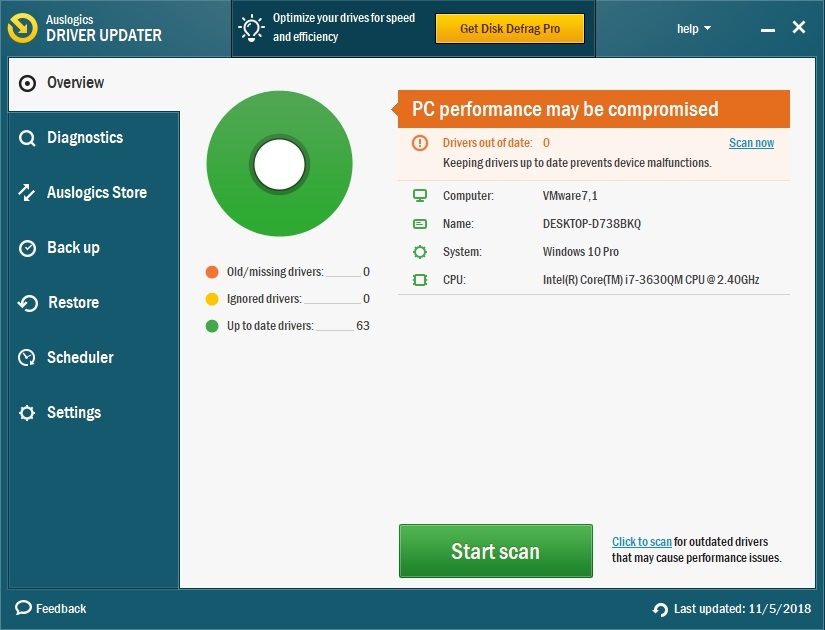
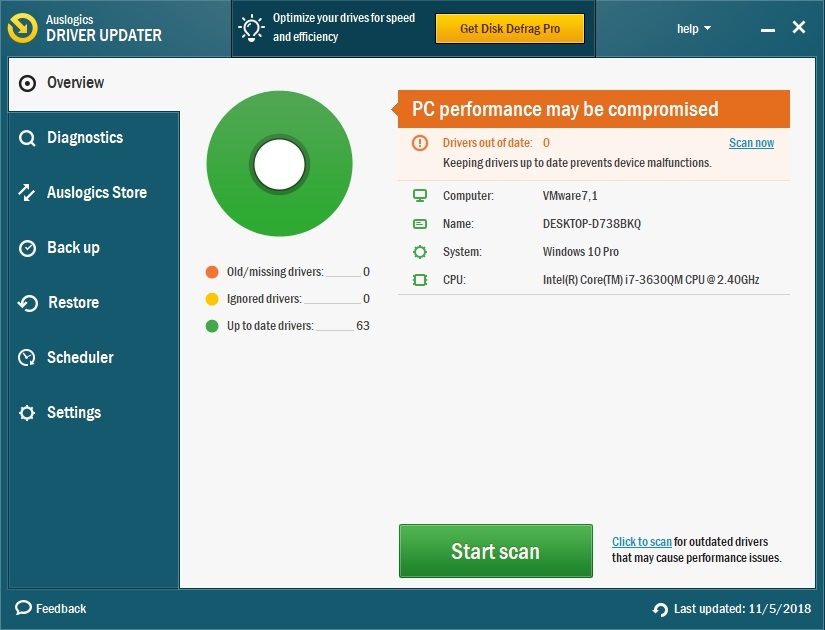
We hope that this article has given you information on the new options of Notepad in Windows. Share it with others who need similar information.
We appreciate your ideas and comments, and we are ready to answer all your questions regarding the above topic.